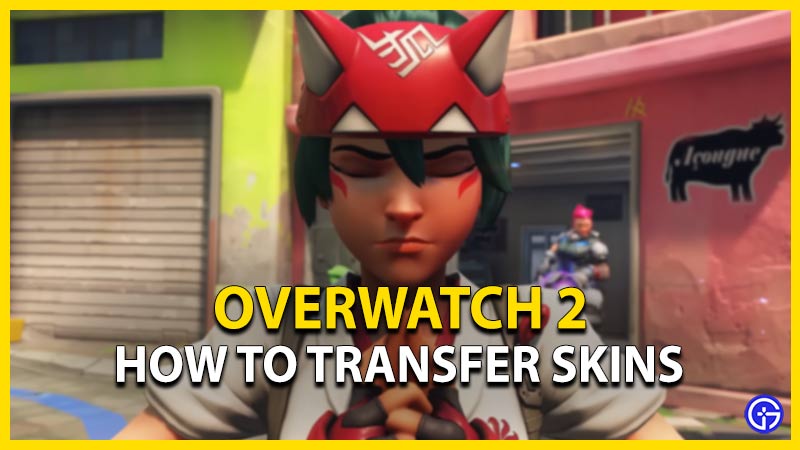The release of Overwatch 2 will mark an end for all the servers for its predecessor. That being said, you can transfer your unlocked or purchased cosmetics as well as gear from Overwatch. While this process is pretty simple for PC players, it can be a bit of a hassle for console players. Not to worry, check out our guide on how to transfer your skins in Overwatch 2.
How to Transfer Skins in Overwatch 2
You can transfer your skins, gear, and other cosmetic items by merging your accounts for the console. On the other hand, PC players don’t need to merge their accounts to transfer their skins. That’s because these items will already be available in Overwatch 2. For console players, you can merge your account through the Battle.net account. You will have all the skins and cosmetics from Overwatch as you link your account. Now, you can have these items across all the supported platforms. You can check out our guide on how to merge Console and Overwatch 2 accounts to transfer skins or other cosmetic items.

Unlike its predecessor, you need to have a Battle.net account to merge your accounts. If you don’t have an account, you can create it by heading over to their official website (link). For more assistance, you can also head over to their Account merge FAQ page (link). In addition to merging your accounts to transfer your skins, you can also unlock several for the sequel with Battle Pass. There’s a plethora of new in-game items featured in Overwatch 2. This includes the new Souvenirs that can be added with the Emotes. You can check out our guide on what are Souvenirs for more insight.
That’s everything covered about how to transfer skins in Overwatch 2. If you liked this guide, check out our guides on Push mode, Sojourn Weapons and abilities, and more Overwatch 2 Guides on our dedicated section right here on Gamer Tweak.