When you use the right graphics & game settings in MultiVersus, you can get the best performance out of your game. Since this is a fighting game fps is very important. And the more fps you have the better you can play. Even though the game is currently locked at 60 fps, you don’t want to face frame drops. So in this guide let us check the best game & graphics settings to use in MultiVersus to boost your FPS.
Best Graphics Settings for MultiVersus
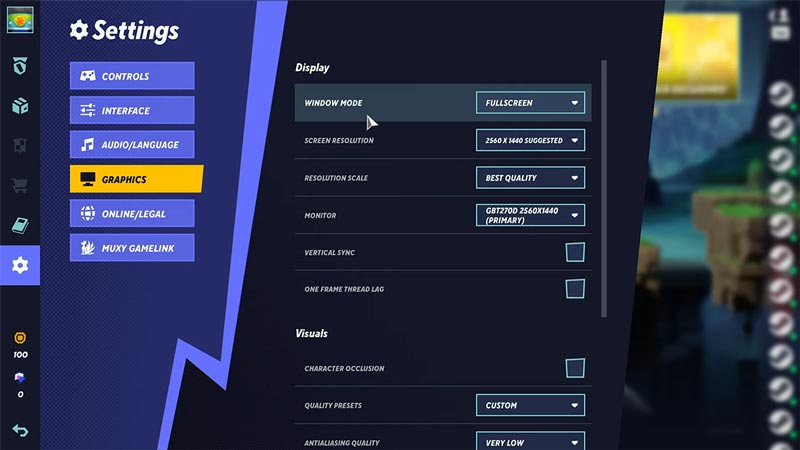
When it comes to your visuals in the graphics settings, tweaking them correctly can give you a massive performance boost. You can leave most of the settings as they are with the exception of a few, if you have a very powerful graphics card. Below are the visual options, how they affect the game, and how to change them. I have also given the recommended settings below it.
- Vertical Sync: This setting helps if you are facing issues like screen tearing. So only enable it if you get that problem.
- One frame thread lag: Enabling it can give you more FPS but it causes input lag. And since this is a fighting game you can’t really afford input lag or misinputs, so you should disable it.
- Character Occlusion: This feature adds depth to the characters’ render when they overlap each other. It adds clarity to them and makes them visually better, but slows down the performance. I suggest you disable it to get the most performance and fps.
- Antialiasing: It decided the quality level of Antialiasing (FXAA) in the game. I recommend keeping it very low for a performance boost.
- Texture Quality: It basically decides how vivid and clear the game textures should be. You should decide how high you want to keep it based on the VRAM of your graphics card. If you have an older graphics card keeping it low will help.
- Visual FX Quality: This decides how well the visual effects in the game should look. Again depending on how recent your graphics card is you can set it higher or lower.
- Shadow Quality: This is the quality of shadows in the game. Keep it Very low as you won’t pay much or any attention to the shadows while fighting. And keeping it low even gives you improved performance.
These are the settings I recommend you use for this game.
- Graphics
- Display
- Window Mode: Fullscreen
- Screen Resolution: Same as your monitor. Although if you have an older system then using resolutions like 1366×768 or 1280×720 might help boost FPS.
- Resolution Scale: Best Quality. In case you are not getting enough FPS you can try lowering the resolution scale percentage.
- Monitor: Select your monitor here.
- Vertical Sync: Disabled
- One Frame Thread Lag: Disabled
- Visuals
- Character Occlusion: Disabled
- Quality Presets: Custom
- Antialiasing Quality: Very Low
- Texture Quality: Medium or High.
- Visual FX Quality: Medium or Low.
- Shadow Quality: Very Low
- Display
Best Game Settings
There are not many settings that you need to change for this game, but these two you should keep in mind. Online/Legal and Controls.
- Online/Legal
- Preferred Server Region: Set this as the region near where you live.
- Controls
- For your controller settings, you should use legacy controls if you are coming from a game like Smash Bros. But if you are new to such games then the default should be equally comfortable. I suggest you check our best controller settings to get more help with it.
That covers this guide on the best graphics & game settings for MultiVersus. In case you are unable to connect to the game you should check our guide on how to check MultiVersus server status. And if you need help with some characters then check our guide on the best perks for Superman, Jake, and Finn. You might also find these guides useful on how to unlock all characters and unlock all skins & emotes.

