One of the best parts of Diablo 4 is the visual graphic experience as you traverse through Sanctuary while slashing the demons. On top of that, those with the best Diablo 4 HDR & brightness settings on their monitor will have an even more immersive journey. Sadly most PCs don’t have the HDR feature since their monitors won’t allow it even with the best FPS settings. So if you are playing the game on PlayStation or Xbox, you should be able to toggle with HDR and the brightness to bring out the best graphics in the game.
Best HDR Settings in Diablo 4
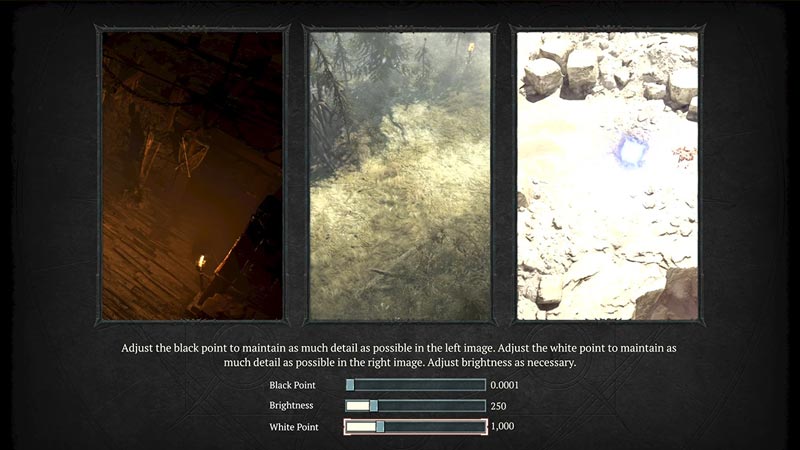
If you are playing on PlayStation & Xbox or have a PC monitor that handles HDR, you can improve the graphics settings to make slashing and hacking through Sanctuary even better. Here are the best HDR & brightness settings that players can use in Diablo 4:
- Black Point – 0.0001
- Brightness – 250
- White Point – 1000
Although you can toggle with the brightness as per your liking, these are the best settings for the black and white point in the game.
How to Change Diablo 4 Brightness
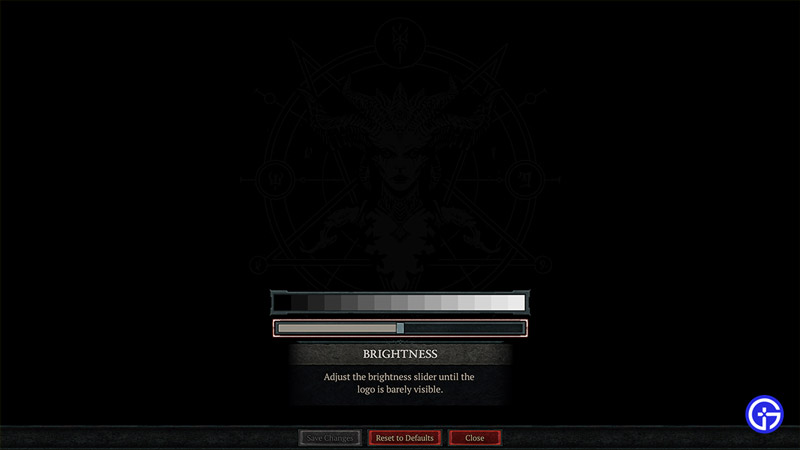
If you still want to change the brightness after enabling the best HDR settings in Diablo 4, here’s what you need to do:
- Launch Diablo IV and then start the game.
- Now head to the General Settings by clicking on options.
- Once you scroll down, you can notice the Calibrate Brightness setting that will help you increase or decrease it.
- Set it as per your need and then save changes.
How to Fix Brightness Issues in Diablo IV
Many players have complained about brightness issues in Diablo IV and here’s what players can do:
- Although HDR provides an immersive experience, even with the best settings it can be buggy and lead to brightness issues while playing Diablo 4. So the best thing you can do is adjust or calibrate HDR for the time being.
- For PlayStation Users – Open Settings and then follow this path Screen and Video > Video Output > Adjust HDR.
- For Xbox Users – Open Settings and then follow this path General > TV & display options > Calibrate HDR for games.
- After this, try to change the brightness and see if that solves the issue.
- If it does not, you can follow the same path and then disable HDR for the time being.
You can also contact Blizzard Support and report any such HDR bug while you are at it.
That’s all we have on the best Diablo 4 HDR & Brightness settings. While you are here, check out the quests list, what to do after beating campaign, and other Diablo IV guides right here at Gamer Tweak.

