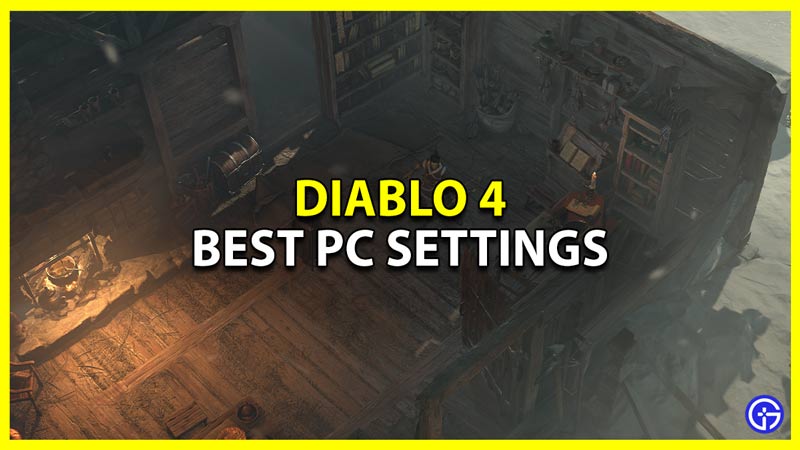While playing Diablo 4 on your PC, you should use the best settings to get the max performance. You can enjoy this game the most when not only does it look good visually but also runs smoothly. And changing a few of your settings can help you with just that. So without further ado here are the best settings for this game.
Best PC Settings for Diablo 4
The below settings are recommended primarily for low-end PCs. You can try bumping them up based on how recent or powerful your system is. Play around with them to see what works best for you while not affecting your game’s performance. If you have a very powerful system then you shouldn’t worry too much and can go with High settings. Here are them all:
Screen
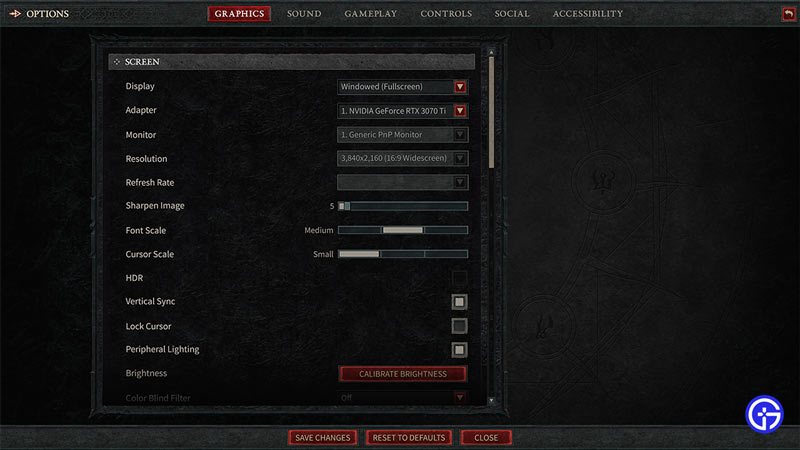
- Display: Windowed (Fullscreen)
- Adapter: Select your Graphics Card.
- Monitor: Select your Monitor.
- Resolution: Same resolution as your monitor. You can also lower it to 1280×720 for low-end PCs to get better performance.
- Sharpen Image: 5
- Font Scale: Medium or as per your Preference.
- Cursor Scale: Small or as per your Preference.
- HDR: Off
- Vertical Sync: On
- Lock Cursor: Off
- Peripheral Lighting: On
- Brightness: As per your Preference.
Performance
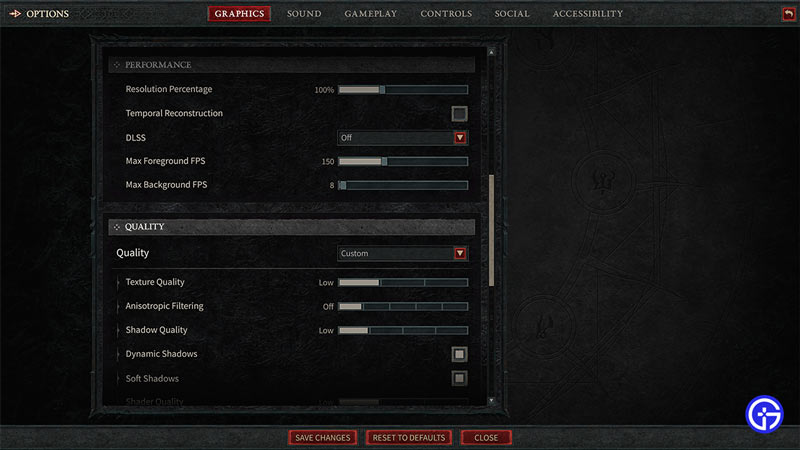
- Resolution Percentage: 100%. Try lowering it to 80% if you are having issues running the game smoothly.
- Temporal Reconstruction: Off. Turn it on in case you have DLSS enabled.
- DLSS: Off. You can also experiment using Ultra Performance or Performance modes here.
- Max Foreground FPS: 150
- Max Background FPS: 8
Quality – Best Graphics Settings for Diablo 4 PC
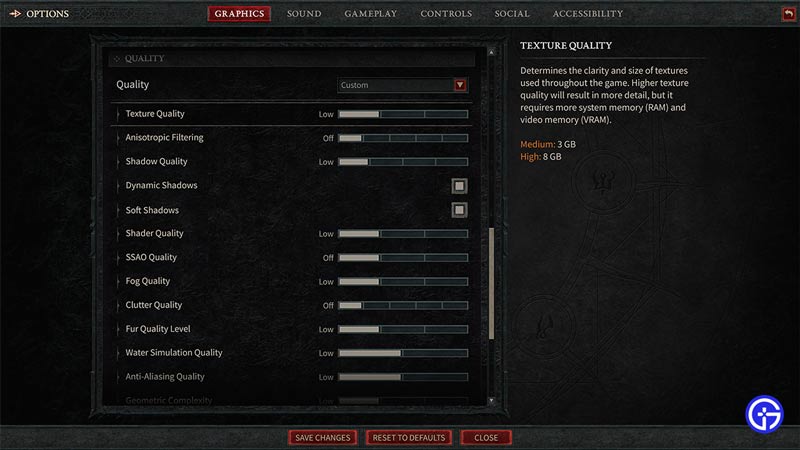
- Quality: Custom
- Texture Quality: Low
- Anisotropic Filtering: Off
- Shadow Quality: Low
- Dynamic Shadows: On
- Soft Shadows: On
- Shader Quality: Low
- SSAO Quality: Off or Low
- Fog Quality: Low
- Clutter Quality: Off or Low
- Fur Quality level: Low
- Water Simulation Quality: Low
- Anti-Aliasing Quality: Low
- Geometric Complexity: Low or Medium
- Terrain Geometry Detail: Low
- Physics Quality: Low
- Particle Quality: Low
- Reflection Quality: Low
- Screen Space Reflections: Off
- Distortion: Off
- Low FX: On
That covers this guide on the best PC settings to use in Diablo 4 to boost performance and increase FPS. Since you like playing this game be sure to check out our Diablo 4 guides for more.