Splatoon 3 allows the players to change the sensitivity settings of their controller to use motion controls. This is an important feature since you can play on a Switch in modes like handheld or TV using a pro controller or the joy-cons. And playing Splatoon 3 with motion controls can change the game for you a lot, and let you dominate battles after you master them. So in this guide let us learn the best controller settings in Splatoon 3 to get the most out of gyro motion controls.
Splatoon 3 Best Controller Sensitivity Settings for Gyro

The best motion controls settings to efficiently use your gyro are:
- Motion-Control Sensitivity: -2
- Sensitivity: -1
- Up/Down: Disabled when the motion controls are on.
- Left/Right: Normal
- Motion Controls: On
How to Decide the Best Sensitivity
The above-recommended sensitivity is more suited for beginners. But there is a good chance they might not work for you. So here is what you need to know about the different sensitivity options.
- Motion-Control Sensitivity: It decides how fast or slow the crosshair should move when using motion controls.
- Sensitivity: It decides how fast or slow the crosshair should move when using the right joystick.
Since you will be using both methods for your controls. You should go to the Shooting range and start by setting both the motion-control and joystick sensitivity to 0. From here see how comfortable you are when using these controls and adjust the controls accordingly. Maybe you are getting slow response times with the motion controls then increase its sensitivity. Similarly, test the joystick sensitivity and change the settings as per your preference.
How to Change Motion Controls in Splatoon 3
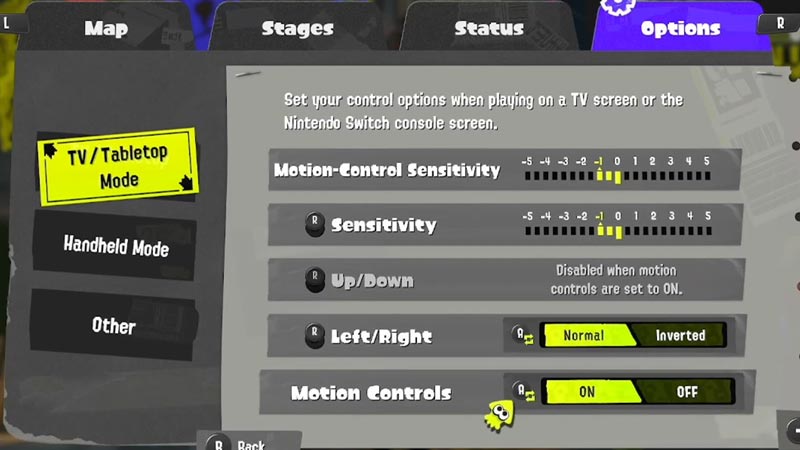
You can change Motion Controls in this game from the Options. You get to change the settings for both TV/ Tabletop Mode and Handheld mode.
- Go to the Main Menu by pressing X.
- Tab over to Options by pressing R.
- Select the mode on the left that you want to change the motion control settings for, that is TV or Handheld.
- Here you will get to change the following options:
- Motion-Control Sensitivity: You can set it between -5 to 5.
- Sensitivity: You can set it between -5 to 5.
- Up/Down: This is automatically disabled when the motion controls are on.
- Left/Right: Normal or Inverted.
- Motion Controls: On or Off.
That covers this guide on how to change the controller settings in Splatoon 3, and the best sensitivity for gyro motion controls. I suggest you check out our Splatoon 3 guides to get help on other topics like how to fix a communication error has occurred, turn off motion controls and all bosses in the salmon run.

