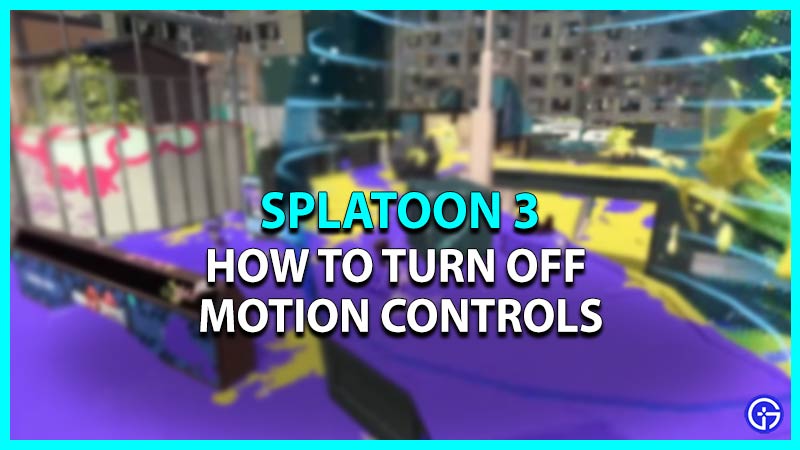Splatoon 3 is a sequel to the popular Splatoon series developed by Nintendo. Developers decided to add some cool new features to make the game more fun and it totally worked. It took no time for this game to catch the attention of the gamers. This game has multiple game modes wherein you have to splatter your opponents with ink. However, aiming for a better hit is made easier with the access of Motion Controls in this game. But, some players are not accustomed to the Motion Controls as they like to play the classic way. Moreover, it is possible to turn off the Motion Controls in Splatoon 3. Here’s our guide that features steps to turn them off in the game.
How to Turn Off Motion Controls in Splatoon 3
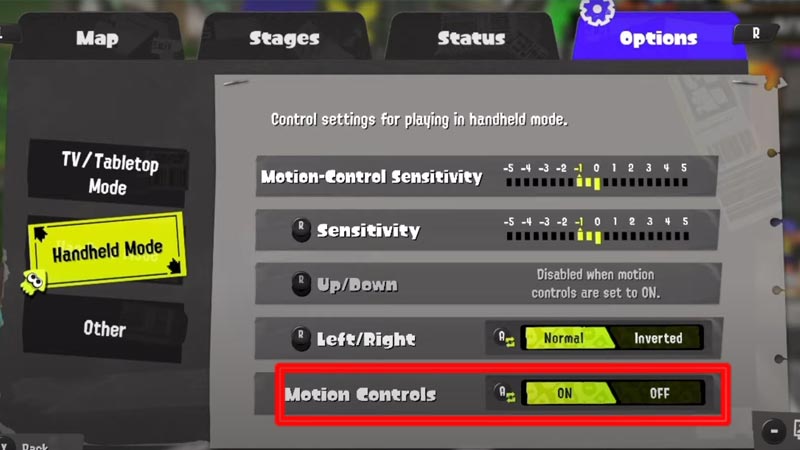
Motion Controls does give the benefit of perfect recoil control by easing the aim. Although follow these points to turn off the Motion Controls in the game:
- Launch the game and press the X key to open up the Menu.
- Further, navigate to the right side and enter the Options section.
- If you are playing in handheld mode then enter the Handheld mode and turn Motion Controls off from there.
- However, if you are playing Splatoon 3 on a TV, then enter the TV/Tabletop mode and turn off Motion Controls from there.
Also Read | Best Roller Weapons in Splatoon 3
Some players find this setting difficult to control because they might not be used to the gyro. But, Motion Controls does give you an upper edge in fast-paced shooting games like Splatoon 3. Also, you only have to practice the movement of hands for a few sessions until you master the Motion Controls.
That’s how to turn off the Motion Controls in Splatoon 3. If you found this article helpful, then make sure to check out our other guide on Transfering Data from Splatoon 2.