Immediately after a game’s launch, multiple bugs and issues crop up and they are mostly fixed in the day one patch (in DL2’s case, there were over 1000 fixes). But some Dying Light 2 players are still reporting some bugs and sound issues related to audio output. Here are some troubleshooting tips that you can try out.
How to Fix Dying Light 2 Audio Bug, No Dialogue & Sound Output Issues (PC)
If you are facing certain audio issues such as dialogue sound being inaudible, hearing a buzzing noise and more, here’s what you can do.
Check your Audio Output for DL2
- A wrong audio output was the main reason why we got the ‘no sound’ option.
- To change the audio output device, right-click on the volume icon on your PC’s taskbar.
- Click on Open Sound Settings.
- Under Output, click on the dropdown and choose your output device for Dying Light 2. If you are using a headphone, select that.
- Close the window and then check if the sound and audio issues are resolved.
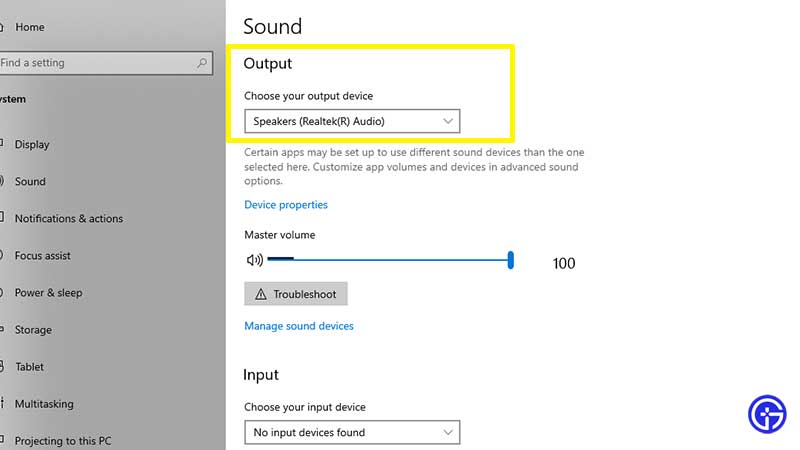
Restart your PC to fix Dying Light 2 Audio Bug
If the audio output selection was not the problem then it could be another bug that can potentially be fixed by restarting your PC. Try this, load up the game and check the audio during gameplay, dialogues during cutscenes. If the error persists, move to the next troubleshooting tips.
Update your USB audio device driver
If you have a headphone using USB connector, follow the below steps:
- First, connect the headphone to your PC.
- Then right-click on the Speaker icon on the taskbar.
- Click on Sounds.
- Click on the Playback tab.
- Right-click on your device.
- Click on Properties.
- Click on Change Settings.
- Select the Driver tab.
- Click on the Update Driver button.
- Choose the driver from the files on your PC.
- Now, choose the device (USB Audio Device) and click on Next. This will install the driver.
- Restart your PC.
Configuration of Stereo Sound Settings
- Right-click on the Speaker icon on the taskbar.
- Click on Sounds.
- Click on the Playback tab.
- Then, click on Configure.
- Choose Stereo audio channel and click on Next.
- Test out the speakers.
- Click on Finish and this will complete the configuration process.
- In case you need to update your drivers, simply follow the steps mentioned above.
Wait for an Update from the Devs
If it’s a bug from the developer’s end that they will fix in an upcoming patch, then be sure to follow them on social media to get all the latest updates. If the sound issues are major then all you can do is wait until they are officially fixed.
These were all the troubleshooting tips for Dying Light 2 audio bugs and issues that you can try out. If the problem is resolved, here’s how to repair weapons, get grappling hook, fast travel, use paraglider, best skills and fix DL2 crashing issues on PC.


