While playing Overwatch 2, you might feel your aim is floaty or a bit off and might be looking for a fix. Don’t worry your aim isn’t bad this actually is a problem faced by many players in the game. Thankfully, you only have to change a few settings to resolve it. So in this guide let us check how to fix the floaty aim or when it is feeling off in Overwatch 2.
How to Fix Aim When it Feels Off
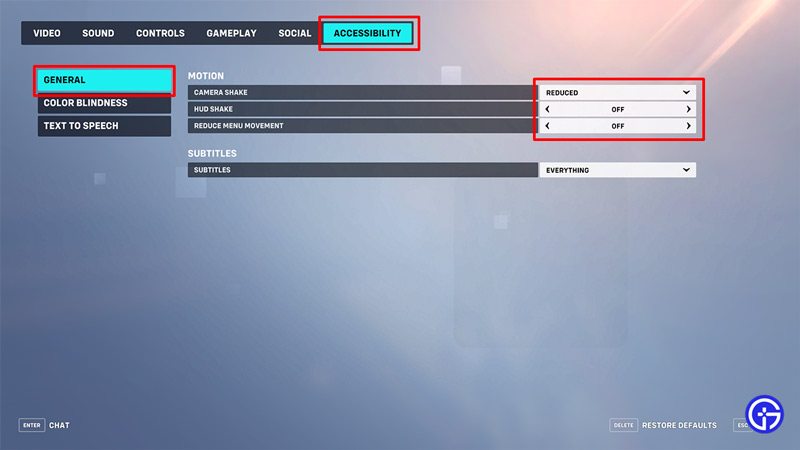
If you feel like your aim is a bit floaty then here are all the settings that you should change in OW2.
- Go to the menu screen and select options.
- Under the Video tab:
- Set the Dynamic Render Scale as Off. You can find this setting in the Video Section.
- Under the Controls tab:
- In the Controller section and open the Advanced options.
- Here, set Aim Smoothing to 0%.
- In the Controller section and open the Advanced options.
- Under the Gameplay tab:
- In the Miscellaneous section, set the Enable High Precision Mouse Input as On.
- Finally, under the Accessibility tab, change these settings:
- Camera Shake: Reduced
- HUD Shake: Off
- Reduce Menu Movement: Off
- Under the Video tab:
Once you are done with these changes close the options and the game will save the new settings. While these settings will be immediately applied, I recommend you restart your Game to make sure they take effect.
Another thing console players can do is disable cross-play. This will make sure they don’t join a PC lobby and don’t have to play against Keyboard + Mouse players. Do remember if you turn this option off you won’t be able to play with your PC friends together until you turn it back on.
But an advantage you get with this is aim assist. Since the lobbies will consist of all console players, the game will enable aim assist.
That covers this guide on how to fix the aim feeing off issue or floaty aim in Overwatch 2. In case you still face issues then I also suggest you check our guide on how to fix aim & input lag. And to get better performance check out the best video settings that you should use in OW2.

