Overwatch 2 is the sequel to Overwatch and the most recent addition to Blizzard Entertainment’s arsenal. While new players are exploring this world, the veterans have jumped in to meet their favored characters of old. While the game has certainly upgraded in a lot of means including characters, there is something off with the gameplay. Since the game has upgraded, new features are causing veterans to have a tough time on the battlefield. The notable tough times come from the Aim & Input lag of Overwatch 2. Since the gameplay is not feasible for the old players, they are looking to fix this problem of theirs. In this guide, we will show you how to fix this problem and get back that good old feeling from the first Overwatch.
How to Fix Aim & Input Lag in Overwatch 2
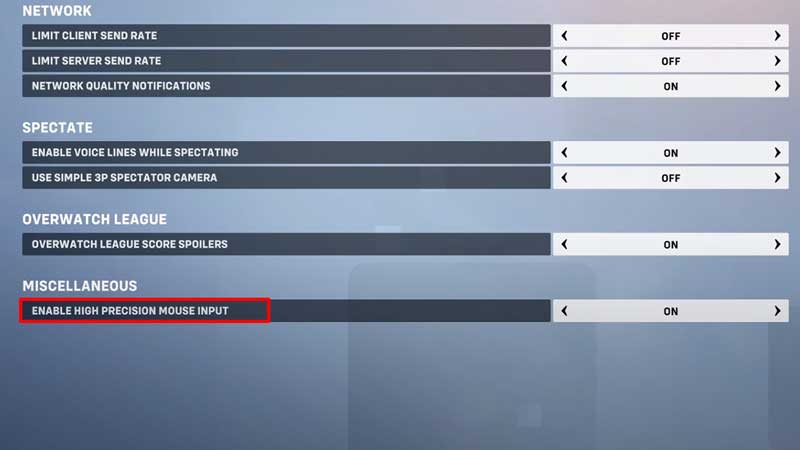
While the game has been troubled by quite a few errors and bugs in its early days, this is no bug. It is simply new features that are meddling with the comfort of the old. To solve this issue of yours, all you have to do is make a few tweaks in your settings and then the game will work just fine.
Here’s how to fix the Aim & Input lag in Overwatch 2:
- Firstly, while in the main menu, go to the Game Options and then head to the Video section. Here you have to switch off the Dynamic Render Scale.
- Next, while in the options menu, head over to the Gameplay tab and then look for the High Precision Mouse Input. Once you find it, switch it On.
- Lastly, head over to the Controls section and then go to the Controller tab. While in this tab, open the Advanced Menu and then look for the Aim Smoothing option. By default, it should be at 100% and you have to turn it down to 0%.
Since the game is new, you will need some practice. That’s about it on how to Fix Aim & Input Lag in Overwatch 2. While you are here, do check out our other Overwatch 2 guides at Gamer Tweak.


