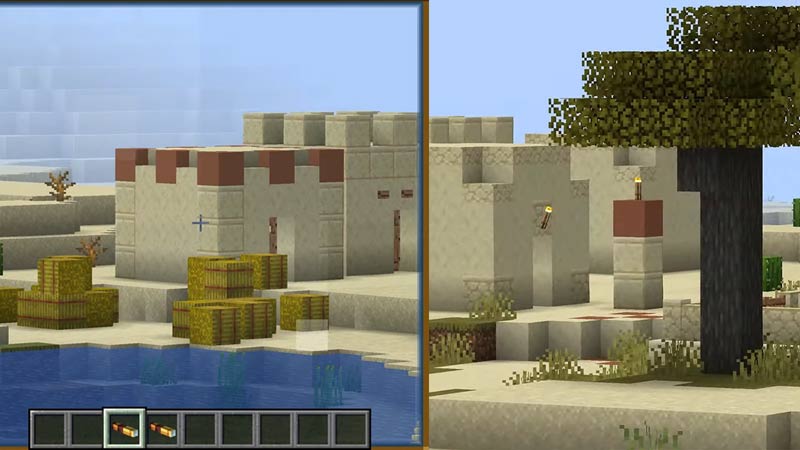Zooming in on Minecraft to assist in exploring and playing the game is native. The Zoom feature nudges towards a degree of precision to the user’s sight when crafting, breeding, upgrading or simply exploring. If you’re wondering how to use the Zooming feature on Minecraft, this guide is just for you. Using this guide, you’ll effectively learn how to Zoom in and out.
How to Zoom in on Minecraft?
For PC users, There exist 3 ways to Zoom in and out.
The first method and the most basic method is the “Field Of View” method:
- Launch Minecraft and press escape when in-game.
- Open the Options Menu.
- On the “FOV” option move the slider to the left – this will Zoom in.
- Alternatively, sliding it to the right will zoom out.
- Since This was the most basic zooming method and was available in-game, It requires no Mods.
The next method involves a mod.
Using Optifine Mod:
- Firstly, you’ll have to head to optifine.net and download a version compatible with your Minecraft version by clicking on the downloads tab and then clicking ‘Show all versions’.
- In case you don’t have Java SE installed, you will be prompted to install it.
- Now install the Optifine file that’s downloaded.
- Launch Minecraft.
- Tap the “Latest Release Box” – this is situated next to the play button.
- Ensure that “OptiFine” appears in the drop down menu.
- Select OptiFine and a green tick should confirm it in-game.
- Click on Play.
- Hold “C” every time you wish to go Zooming in or Out.
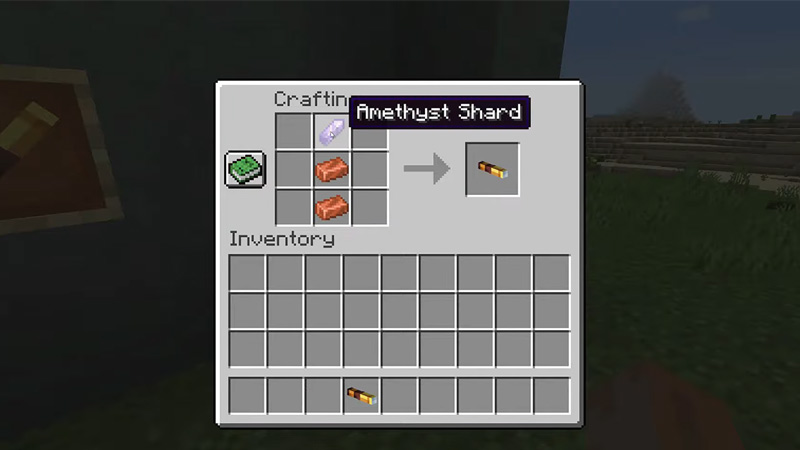
In Addition to the aforementioned methods, Minecraft has given users the ability to craft an in-game item for zooming.
“Spyglass”, introduced in the 1.17 update to Minecraft – can be crafted in-game. You can craft a spyglass using 2 copper ingots and a single amethyst.
Zooming on Minecraft for Consoles:
For Xbox One:
The “Magnifier” feature on the Xbox One works as a universal zooming tool for all games on the platform. Here’s how to access “Magnifier” for Zooming in Minecraft on Xbox One:
- Long press the Xbox logo button while in-game until it triggers a vibration.
- On the screen that appears, locate the “Magnifier” option in the lower right part of the screen.
- Now press the button with two boxes on the controller to select the Magnifier feature.
- Proceed to confirm by clicking “Yes”.
- Zooming IN and OUT is done by holding the left and right triggers respectively.
- Now press the Xbox button 2 times to let the Magnifier feature lock onto the game.
- You can disable this by pressing the Xbox button 2 times again.
- Additionally, using the right analog stick will let you pan the area of the screen.
For PlayStation 4:
The PS4 doesn’t have a very user friendly zoom feature, but players of habit can get accustomed to it.
- Hit the Playstation button in between both the analog sticks.
- In the “Settings” menu, click on “Accessibility”.
- Hit the “Zoom” option and click on the box to enable zooming.
- Close the menu.
Keep the following button commands in mind:
- Zoom in – hold the Playstation button and square button together.
- Cancel and Zoom Out – click the circle button.
- Pan around the screen area, use the direction buttons.
For Nintendo Switch:
The Nintendo Switch has a feature to enable zooming in Minecraft
- Firstly, begin by opening the settings and Select “System”.
- Follow this by scrolling down to “Zoom” and clicking it.
- Now exit the menu and launch Minecraft.
- To enable zoom in-game, hit the home button 2 times on the controller.
- Adjust the field of view with the analog sticks.
- Hold X to zoom in and and to zoom out hold down Y.
- You can monitor the zoom by checking the green indicator on the right part of the screen.
- To exit, click the home button 2 times.
You can zoom into Maps as well in Minecraft. Zooming in for maps provides a touch of clarity for the user.
Follow the steps below to discover a zoomed map:
- In the cartography table, place the map in the crafting square on top.
- Put a piece of paper in the square below the map.
- From the result box – remove this new map.
- Now place it in your inventory.
- If you wish to zoom in more, repeat the process.
- You can do this 4 times.
That’s all for this one. If you liked this guide and it assisted you, check out the Best Enchantments for Swords in Minecraft.