With Xbox and PlayStation party chats, it is easier to communicate with your friends using the same consoles. Be it a binge-worthy TV show or hardcore gaming, the party chat allows you to connect with your friends using your preferred consoles. As PS5 recently released a firmware 7.00 update including Discord voice chat, many players wonder if they can party chat with Xbox players. But do either of these consoles support cross-platform party chat? Or can you use Discord voice chat to connect PS and Xbox consoles? Don’t worry, here’s where you can find out how to use party voice chat between both consoles.
How to Party Chat Between Xbox and PlayStation
Unfortunately, you cannot directly party chat between Xbox and PlayStation consoles for voice chat. However, you can use Discord to party voice chat between both gaming platforms. With the full Discord support on PS5 consoles, players can use Discord to voice chat with their friends on Xbox consoles. But sadly, PS4 players are limited to only showing their PlayStation Network status on Discord.
Once you have got Discord voice chat on both consoles, there are two ways to party chat with one another. You can either direct call friends or join a Discord server to voice chat between two consoles. But before you use this crossplay party chat between Xbox and PS5 consoles, link your respective platform accounts with Discord. You can use the mobile app to directly transfer voice chats and join voice channels.
You can check out our guides on linking Discord via Xbox and PS5 consoles for more insight. Now, let’s delve into the above two methods to connect and use Discord Voice Chat on both consoles:
How to Direct Call
For this method, you must use the app on your mobile or desktop.
Follow the below steps:
- Link your Discord account with your PS5 or Xbox Series X | S consoles as mentioned above.
- Using the mobile app, head to your friend’s account or Gamertag.
- Then, press the Call button to direct call your friend using Xbox or PS5 console.
- Depending on the console you are using, you will find the “Transfer to Xbox” or “Transfer to PlayStation” option.
- Press that option to connect your console’s Discord with your friend’s console.
- Now, you can access and manage audio settings from your consoles.
- For Xbox consoles, you can control Discord Voice channels and audio under Parties & Chats.
- While for PS5 consoles, you can control Discord Voice channels from the Home Screen. Refer to the below image.
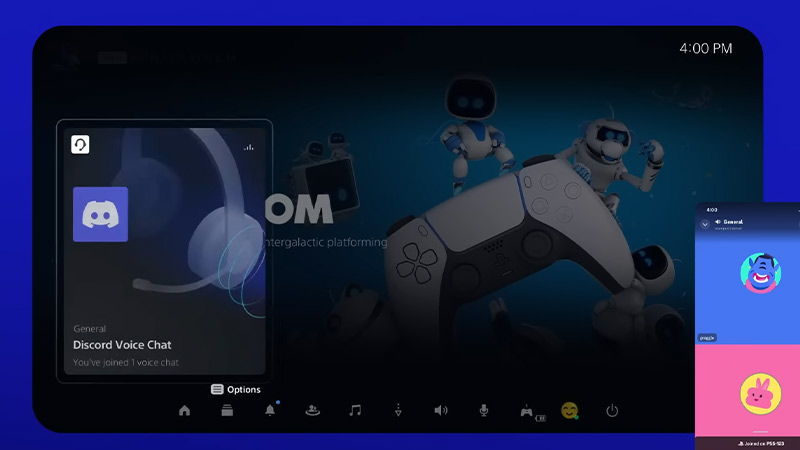
Joining a Discord Server
Follow the below steps:
- Firstly, create a Discord server using the mobile app or on the Desktop. And ensure that your friend or friends are added to the voice channels within that server.
- If you are connected to Discord on Xbox, you will find an option to “Join a Voice channel” under Parties & Chats.
- As you press that option, you can find a list of all of your previously joined or added servers.
- On the other hand, PS5 players cannot join a Discord Server directly from their consoles.
- Instead, you must use the app on your mobile or Desktop to join the Discord server.
- Once you have joined the Discord server using an app or PC, press the “Transfer to PlayStation” option.
- You can find this option in the extreme top-left corner.
- After pressing that option, your voice channel will be transferred over to the PS5 console.
- Finally, ask your friends to join the same server to party voice chat all together.
That’s all about Xbox and PlayStation party chat. If this helped you out, check out our more Video Gaming and Discord-related Guides right here on Gamer Tweak.

