Xbox Cloud Gaming is Microsoft’s service that lets you play console games on your mobile devices via the cloud. One of the games that was missing in its collection was Fortnite, but that changes now. You can now play Fortnite on iOS, iPadOS, Android Phones and Tablets with Xbox Cloud Gaming for free. Here’s how to do it.
How to Play Fortnite on Mobile via Xbox Cloud Gaming (iPhone, iPad, Android)
In case you are using this service for the first time or want a refresher, follow these simple steps to play Fortnite on your iOS, Android mobiles as well as iPad and other tablets via Xbox Cloud Gaming.
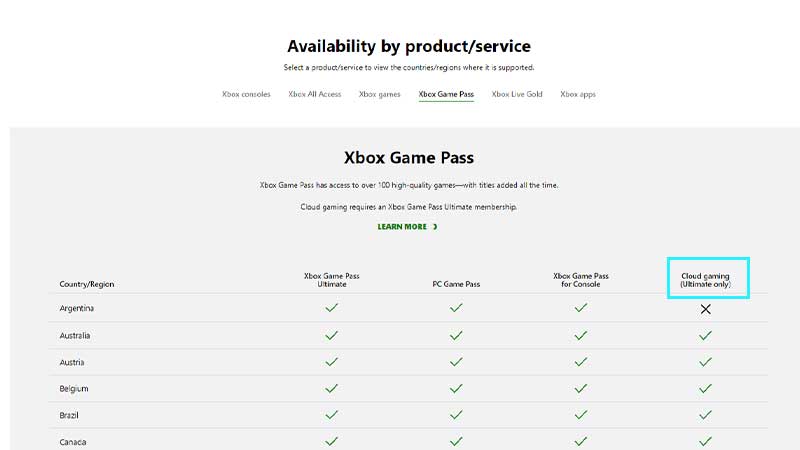
- First and foremost, check if Xbox Cloud Gaming is available in your country. At the time of writing, the beta can be accessed by players of 26 countries and your device should also be a supported browser-enabled one for it to work properly. If your country is not included and you would like to play Fortnite, you will have to download the apk from the official website as of now.
Do you need an Xbox Game Pass Ultimate subscription to play Fortnite on Mobile?
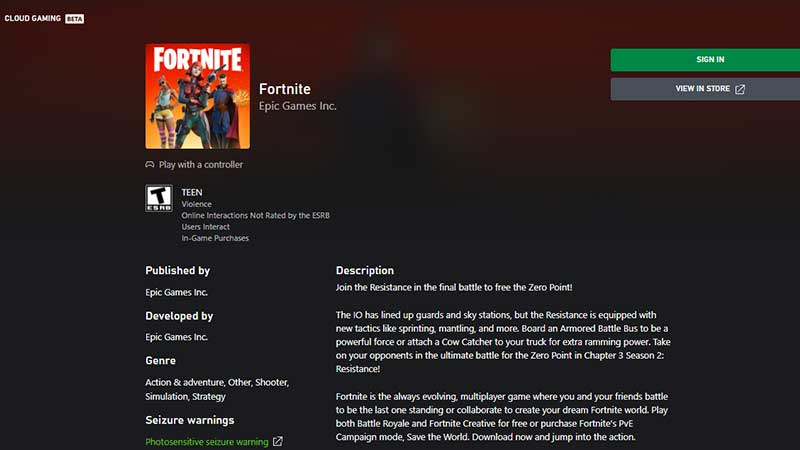
No, you only require a Microsoft account to ensure that Xbox Cloud Gaming works seamlessly. You do not need a Xbox Game Pass Ultimate subscription. The second thing you need is the most obvious one – a good and stable internet connection.
- You simply need to head to Xbox.com/play from a web browser on your mobile device and sign in using your Microsoft account.
- Tell your friends to do the same and you all can join the party in Fortnite.
- Another good feature included is that you can either choose to play with the touch controls of your device or you can use a supported controller as well.
If you play some more free to play games, you will be happy to know that Xbox is bringing them to Xbox Cloud Gaming in the future and Fortnite is the first step towards it.
Minimum System Requirements to Play Fortnite on iOS, Android via Xbox Cloud Gaming
Xbox Cloud Gaming Minimum System Requirements for Android Devices
- OS version
- Android 6.0 or later
- Bluetooth
- Bluetooth 4.0 or later
- Internet connection
- 7 Mbps or higher
- Connected to a 5 GHz Wi-Fi network (a 2.4 GHz Wi-Fi network will work but isn’t currently optimized)
- Cellular network connectivity is also available. See “About cellular gameplay” below.
Xbox Cloud Gaming Minimum System Requirements for iOS Devices
- OS version
- iOS 14.4 or later
- Bluetooth
- Bluetooth 4.0 or later
- Internet connection
- 10 Mbps or higher for iPhone, 20 Mbps or higher for iPad
- Connected to a 5 GHz Wi-Fi network (a 2.4 GHz Wi-Fi network will work but isn’t currently optimized)
- Cellular network connectivity is also available. See “About cellular gameplay,” below.
Which Apple Devices are Best for Xbox Cloud Gaming?
iPhone
- iPhone XR
- iPhone XS
- iPhone 11
- iPhone 11 Pro
- iPhone 12 Mini
- iPhone 12
- iPhone 12 Pro
- iPhone 12 Pro Max
- iPhone 13
- iPhone 13 Mini
- iPhone 13 Pro Max
iPad
- iPad Air (3rd Gen)
- iPad Air (4th Gen)
- iPad Pro 11 2nd Gen
- iPad Mini 5th Gen
- iPad 8th Gen
Thanks to this Reddit thread for the information.
Which Countries or Regions have Xbox Cloud Gaming?
- Head to this link and select the Xbox Game Pass tab.
- Under it, find the Cloud Gaming section and press CTRL + F to find your country.
- If it displays an X, then this feature is not yet available but if shows a tick mark, then you can go ahead and play Fortnite right away.
If this guide solved your doubts, don’t forget to read more Fortnite content here.

