It’s not just you, many users out there are looking for ways to download & watch Twitch on Roku. As we are familiar, Amazon, (The parent company of Twitch) removed the most popular live streaming platform from Roku in 2017. Since then there are no updates on why did it happen and when it will be back on the platform. However, many Roku Stick owners have come up with some tricks, that have been working for them. So without any further ado, let’s see if you can get the Twitch app back on your device.
How to Install & Watch Twitch App on Roku Device
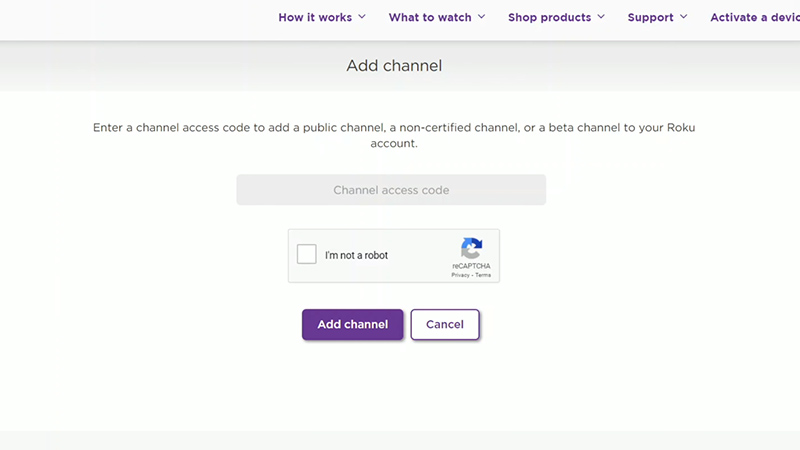
You can watch Twitch on a Roku device by adding a channel with a code easily. If you used to watch Twitch before 2017 then you’ll be able to bring back the official app on your device. But if you’re a newcomer, then you’ll have to add & install a third-party alternative known as Twoku. It sounds like a hybrid of both platforms but works as same as Twitch. With that said, check out the steps mentioned below so you can start watching streams again.
Steps to Add Discontinued Twitch or Twoku Channel
As mentioned earlier, you can only add the official discontinued Twitch app on Roku if you had access to it before it was discontinued. If that’s not the case, then you’ll have to add the uncertified channel Twoku.
- First, go to the Roku site on your browser.
- Next, log into your existing account or create a new one.
- After, you’re logged in, click on the ‘Welcome’ dropdown.
- Then, scroll down and look for the Manage Account tab and click Add channel with a code option.
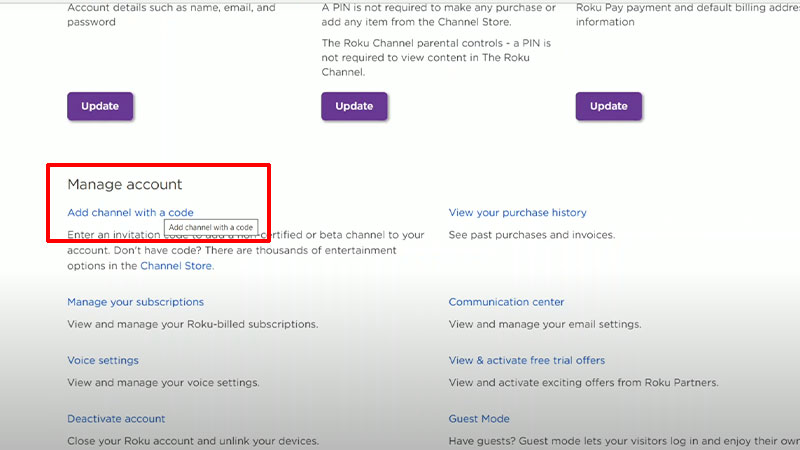
Source Image: Cord Cutters Community - Now go ahead and enter one of the codes mentioned below.
- twitchtv: This code is only applicable to users that had access to Twitch before 2017.
- Twoku or C6ZVZD: This code is applicable to everyone including newcomers.
- Once done, click on Add Channel option and do go through the Warning message.
- If you’re okay with the Warning message simply click Ok and select Yes, add channel button.
- Now, simply log out from your account on your browser if you want to.
- And then launch the Roku application on your TV and click on Twitch/ Twoku to watch your favorite stream.
- If you’re not able to see Twitch or its alternative app on your home screen, then you might need to update your Roku app.
- So head to your Settings and select the System tab.
- And after that, select the System Update option and click on Check Now.
- Once the update is done, simply go back to your home screen and scroll until you see the Twitch app or its alternative.
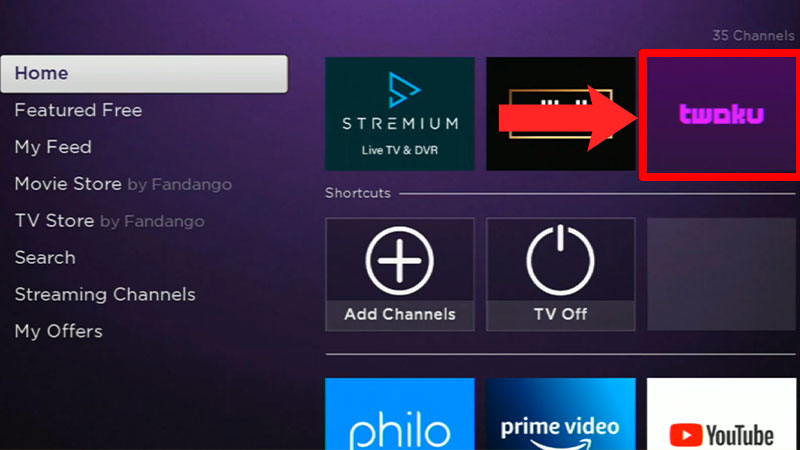
And voila start watching the stream like you used to. But also make sure that using this method can get you banned from adding any other channel in the future. And Roku can remove the added channel or even the method without any prior notice. If you don’t want to go through all this hassle, then you can always cast you’re Android/ iOS device or PC on your TV to watch Twitch.
That covers everything about how you can download & watch Twitch on your Roku device easily. Before you start watching streams check out the list of famous Streamers who were banned permanently from Twitch. Also, take a look at the Payout leak of all the best Streamers.

