When considering modding your favorite PC games, you should download and install the Vortex Mod Manager. This is a handy tool that supports several games, and these include popular titles like Dark Souls, Fallout, Resident Evil, Witches, Yakuza, and more. But just installing the manager won’t be enough to have your mods in the game. So here is a complete setup guide on how to download, install, and use Vortex Mod Manager.
How to Download & Install Vortex Mod Manager
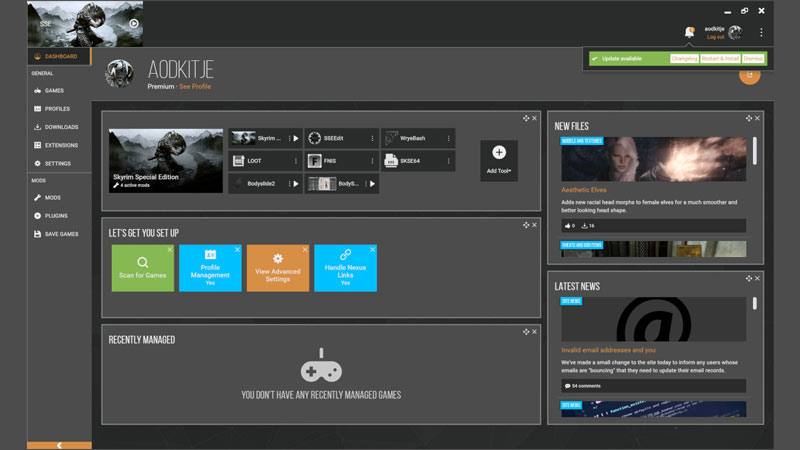
- Go to the NexusMods page for the Vortex Mod Manager.
- You will need to log in to your NexusMods account for it. And if you don’t already have an account then you will need to make one.
- Click on the “Download Vortex Now” button.
- Scroll down in the Files tab and click on Manual Download.
- Save the installer to any place you like on your PC.
- Finally, run the installer and install Vortex.
After it gets installed, Vortex should launch on its own.
How to Setup Vortex Mod Manager
You will have to add your games to the manager to be able to use their mods. Here is how you can set up the mod manager:
- Open Vortex Mod Manager.
- On the top right corner, click on the profile icon and log in to your NexusMods account.
- Go to the Games tab, on the top left side of the screen.
- Here, you will find two sections, Managed and Unmanaged.
- Scroll down and find your games in the Unmanaged section. The ones you have installed should appear colored, while the rest of the games will look disabled.
- Hover over the games you want to mod and click on Manage to add them to the managed tab.
In case, your game doesn’t show up then you can click on the scan for games button on the bottom right corner of the screen.
How to Use Vortex
- While downloading mods from NexusMods, click on Mod Manager Download option in the files tab.
- Your mod will start downloading in Vortex.
- Click on the Downloads tab, and find the mod you just downloaded.
- Here, click on the install button.
- You will get a notification of the mod getting installed, click on Enable.
Now, your mod will be applied to your game.
That covers this guide on the complete setup guide for Vortex Mod Manager and how to use it. Be sure to check out our Mods section to find interesting mods for any games that you might be playing.

