Imagine this scenario, you are in a voice chat with your friends on a DnD Discord Server, and all of a sudden you hear a loud Godly voice narrating the flow of the game. That would be amazing right? Well, you can do this on Discord. Changing your Voice in a Discord call can level up your gaming experience. What you need is a Voice Changer for Discord. In this guide, I will show you how to get & use a Voice Changer for Discord.
How to Get & Use a Voice Changer for Discord
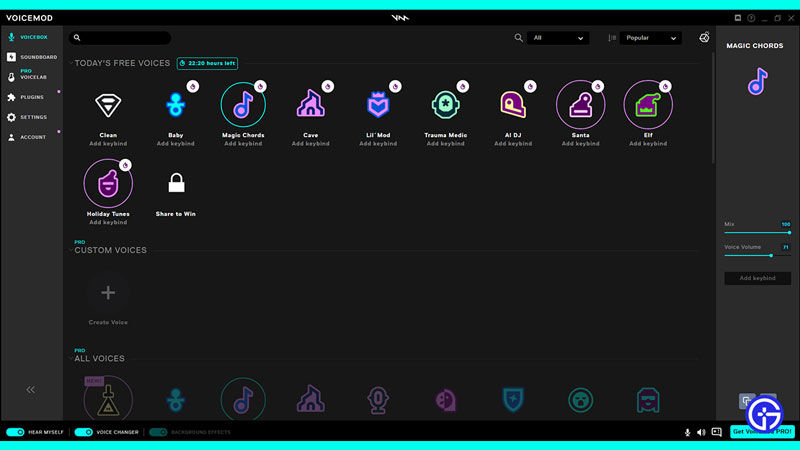
Before we use a Voice Changer for Discord, let us find out what it is. A Voice Changer is an application that allows a user to change and modify their Voice when they are in a voice call. It is a pretty simple software where you select how your voice should sound like and from there it’s smooth sailing. There are many Voice Changers you can use for Discord. A good one That I found was Voicemod. Voicemod is a free Voice Changer that use can use for Discord and other such chatting apps. Here is how you can get it:
Steps for Installing & Setting up Voicemod
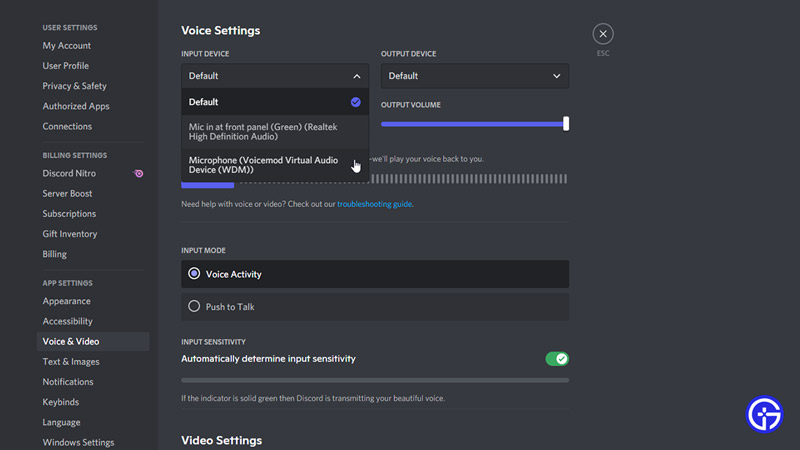
- Open up a Web Browser and search for Voicemod.
- You can also get there by clicking this link, Voicemod – Voice Changer for Discord.
- Now click on the DOWNLOAD VOICEMOD FOR FREE button and download the app.
- After the downloading process is complete, run the installer file.
- Follow through with the instructions and get Voicemod installed.
- At certain points, Voicemod will ask you to log in with an account.
- Use your Discord account as setting it up will be easier.
- Once you are done with the above steps, open up Voicemod.
- Here Voicemod will ask you which Headphones and Microphone you are using.
- If you are not using any external software then select the Default Realtek options for both.
- Now for the last step, open up your Discord.
- Click on User Settings which will be next to your name.
- From there, click on Voice & Video and go to Voice Settings.
- There will be an option of INPUT DEVICE, click on it and select Microphone (Voicemod Virtual Audio Device (WDM)).
- And that’s all the setup you will need to do.
Now Voicemod should be all set up for Discord. All you have to do is select a type of voice you want to use from Voicemod and then get into a call in Discord. Now you can change your voice whenever you want. This was all about getting and using a Voice Changer for Discord. Hopefully, this guide has helped you. You can also check out our other guides like How To Get Verified & How To Turn Off Overlay in Discord.

