Discord overlay is a neat feature through which you can access Discord without having to switch tabs. But while this feature may be helpful it can also be distractive, especially if you play games like Valorant where you need to focus. But thankfully the app allows you to disable it. That is not all if you want to keep the feature you can just turn it off for certain games. So in this guide let us take a look at how to turn off Discord overlay or disable it for certain games.
How to Turn Off Discord Overlay
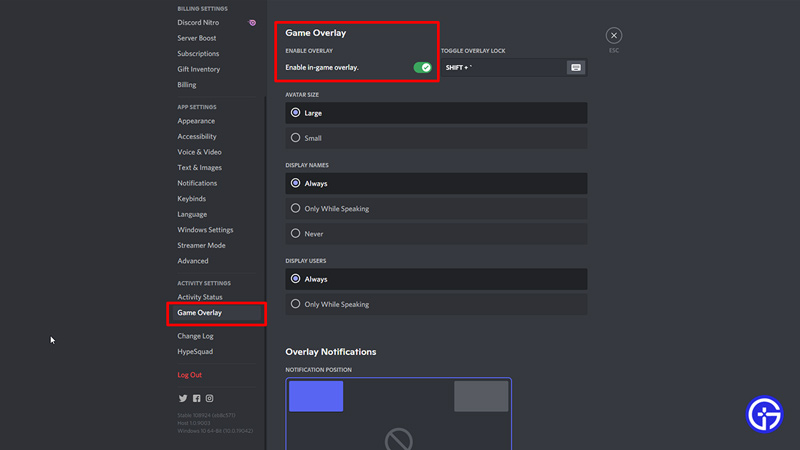
- Launch discord and log in to your account.
- Once logged in, at the bottom of the screen you can see three icons beside your name.
- Click on the gear icon to open the Settings.
- Under Settings scroll down to find the Game Overlay options under the Activity Settings section. Click on it.
- Here the topmost option says Enable in-game overlay. By default, it should be turned on, click on the toggle to disable it.
- Now try playing a game and you shouldn’t get Discord overlay in it.
In case you just want to disable Discord Overlay for a certain game instead of completely turning it off, you can follow these steps:
- Go to Settings.
- Scroll down and click on Activity Status under the Activity Settings.
- Below you can see the list of your games under the Added Games section.
- On the right side of the screen toggle the overlay option for each game based on your preference.
You can also check our video below in case you need a little extra help with disabling Discord overlay.
That sums up this guide on how to turn off Discord overlay or disable it for selected games. If you want to make more out of Discord features then check our guides on how to add a music bot and how to make a poll.


![Discord: How To Disable Overlay [2023] how to turn off overlay in discord](https://cdn.gamertweak.com/wp-content/uploads/2022/01/disable-overlay-in-discord.jpg)