Hogwarts Legacy is finally out now and available for all the Potterheads globally. The game features various graphic settings options that’ll help you make your user experience better. However, as soon as the game’s early access was out Potterheads started complaining about its brightness and in-game light quality. In this situation, many players thought about tweaking the HDR settings but were unable to find it. If you are struggling with the same issue, then we’ll help you locate it. In this guide, we have mentioned the controls to turn On HDR settings in Hogwarts Legacy.
How Can I Turn On HDR Settings in Hogwarts Legacy? (Calibration Option)
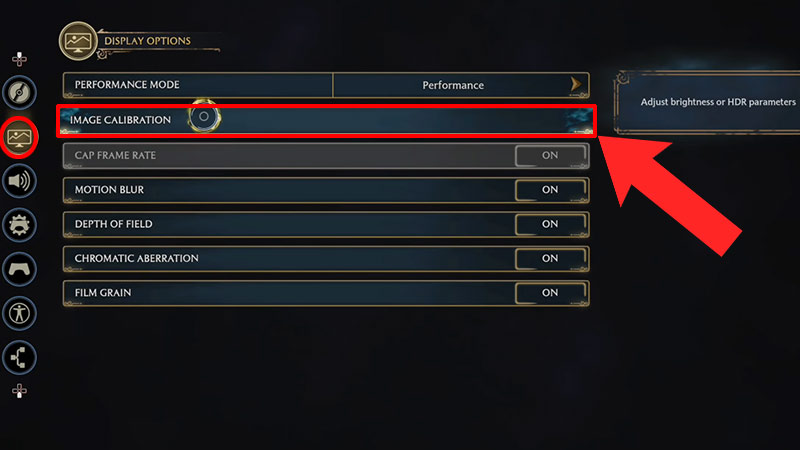
In Hogwarts Legacy, players don’t have to turn On or Off the HDR settings manually because it is Enabled by default. However, the feature only works if your Display/TV supports it. If it does then you can always calibrate it and make some changes according to your preference. To do so, follow the steps mentioned below.
- First, launch the game on your system.
- Next, press the options button to view the settings menu.
- After that, head to the Display Settings tab.
- Then, select the Image Calibration option.
- Here, you’ll see all the HDR Calibration options available in the game.
- HDR White Point
- HDR Black Point
- HDR Brightness
- User Interface Brightness
Now you know, where you can calibrate the HDR settings in the game. If you are wondering about which is the best setting to use, then scroll down for details.
Best HDR Settings
The best HDR settings depend on the type of TV/Display you use and your preferences. If you feel the game’s brightness is too washed out then simply make changes in the HDR White point. Similarly, if games appear to be too dark in dungeons or low-light areas, then go ahead and increase the HDR Brightness calibration. So, in order to find the best HDR settings we recommend you keep making changes until you find the ideal setting.
That sums up all about how you can turn on HDR settings and which are the best ones to go with, in Hogwarts Legacy. If you’ve already started the grind, then take a look at the list of best spells to use in the game. Also, check a list of all Harry Potter PlayStation games so far.

