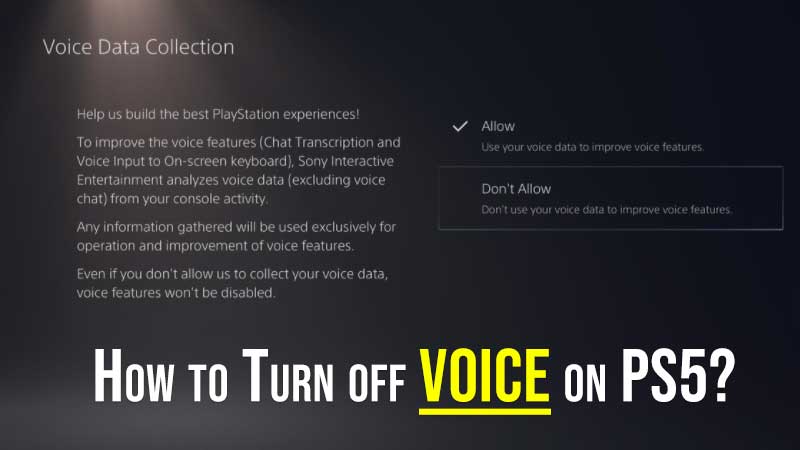When you turn on PS5 for the first time and a lot of settings are on. This includes Voice Settings, Rest Mode, Optimized Performance instead of Max, etc. In this guide, I am going to help you with PS5 voice settings. Also if you want to know more you can click on relevant links to disable Rest Mode and unlock max performance. But first, we will begin with how to turn off voice on PS5.
How to disable Voice on PS5?
There are two settings that will annoy you on PlayStation 5. First is voice data collection and second is the annoying screen reader. Both are kind of not required settings in PS5 and can be turned off easily.
How to turn off Screen Reader on PS5?
From the Home screen select the Settings on the top right of the screen. Go to Accessibility and select Screen Reader. From here you can remove the option “Enable Screen Reader”. If you are getting a voice while navigating through the menu then this feature is turned on. For all your activities the console will speak the steps.
The option is best for people who have visibility issues. They can use the voice to navigate through the menu, modify console settings, or launch games. By turning off the Enable Screen Reader option you will not get any audio popping out of the console.
How to disable Voice on PS5?
PS4 Voice Data collection is turned on by default. This feature allows the console to analyze voice data to improve some aspects of the console’s performance. If you do not want your voice data to be analyzed you can turn this off.
From the home screen select the settings on the top right of the screen. Go to Users and Account, and click on Privacy on the left. In the end, select the option Voice Data Collection. Select Don’t Allow and done. Here is what Voice Data Collection is all about.
To improve the voice features (Chat Transcription and Voice input to On-Screen keyboard), Sony Interactive Entertainment analyzes voice data (excluding voice chat) from your console activity.
So this was all about turning voice on PS5, there are few more settings you must check. First, turn off Rest Mode no PS5. Turning of rest mode will prevent PS5 from entering into sleep mode. You don’t have to press the power button to turn it on. The second thing you must enable is a 120hz refresh rate. This will help you to get more fps and detailed images while playing games.