Playing your favorite Switch games on PC was a dream back in 2017 but not any more thanks to the Yuzu emulator. Yuzu is an emulator for the Nintendo Switch which you can use to play your favorite Switch games including Pokemon Sword and Shield on PC. It is developed by the same team that developed Citra, the emulator for Nintendo 3DS. Disclaimer: Usage of emulators is legal, but piracy of games is not. We DO NOT support piracy – this guide is only for educational purposes. Whenever you are emulating games make sure you use BIOS and game files from your system and games.
How to Play Pokemon Sword and Shield on PC using Yuzu Emulator
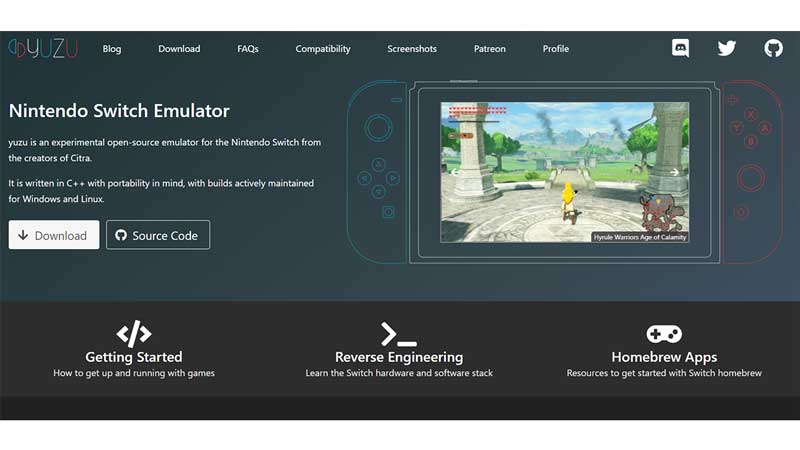
Nintendo Switch emulation has become easy due to the Yuzu emulator. Here’s how you can emulate it on your PC:
- Step 1: Download and install the Yuzu emulator. Here’s an optional step – during installation, you could hit check on the “Install yuzu Early Access” if you are a patron of the yuzu early access. Early Access gives you features that aren’t available for regular users yet.
- Step 2: In order to play the games you’ll need to dump the keys from your Nintendo Switch into the yuzu folder of the emulator. You could look up videos for how to extract the keys from your Nintendo Switch.
- Step 3: Before you start the game you’ll also need to set up your controller. You can do that by clicking the “Emulation” option then “Configure”. Then in the next popup click on “Controls”. Then select the player whom you wanna map the controls for and then tap the buttons from your controller or keyboard to map the buttons.
- Step 4: To get the game you’ll need to extract your copy of the game into an xci or nsp file.
- Step 5: Now to play the game you can simply drag and drop the game in the emulator and you are good to go.
If you followed the above steps correctly your game should be up and running in no time.
That covers everything for how you can play Pokemon Sword and Shield on PC. While you are here, check out our guide on how to catch and evolve Salandit in Sword/Shield right here.

