Back 4 Blood players are facing issues with lag and stuttering amidst frequent fps drops which need an improvement boost and fix. In this guide, we’ll walk through fixes for the same and help you get better performance and Fps in B4B. We’ve broken this down into 2 segments. While the first will focus on fixing your stuttering problems with Back 4 Blood, the next one will help you optimize your system for maximum FPS. While both are interrelated, we wanted to be specific so that either problem receives the best fix. Follow this guide to the end to fix stuttering and improve fps in Back 4 Blood
How to Fix Stuttering and Lag in Back 4 Blood?

Stuttering and Lag can be fixed in Back 4 Blood by tweaking your system to fit the ideal graphical requirements as well as by allocating adequate system resources to ensure the game receives all the necessary processing power it needs to perform smoothly. Here’s what you can do to ensure that your game receives adequate resources to perform smoothly and end the stuttering and lag issues you keep facing in B4B.
Verify System Compatibility and Recommended Requirement
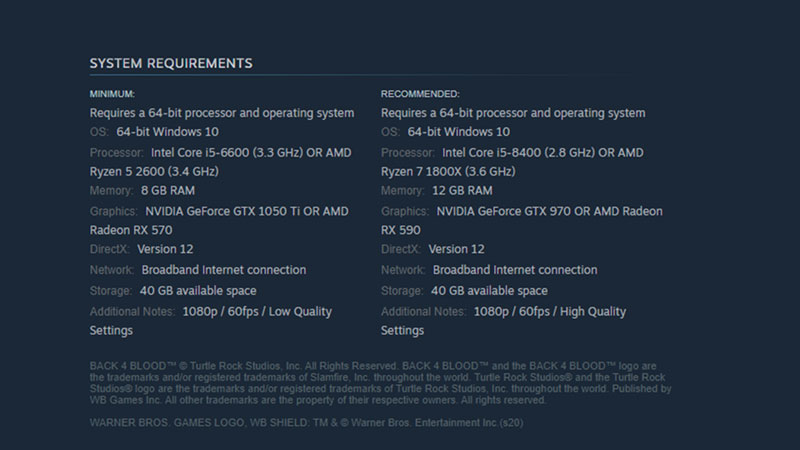
Minimum system requirements though supportive, won’t really help you run the game smoothly. There’s a reason why the developers and publishers always iterate the need to play a game on a system that has the recommended specifications. A system with low or incompatible specs will almost always cause lag and stuttering problems. The best thing to do would be to consider upgrading your system if this is the case. The image above is taken from Steam which displays the system requirements to optimally run Back 4 Blood.
Experiment With Game Graphic Settings
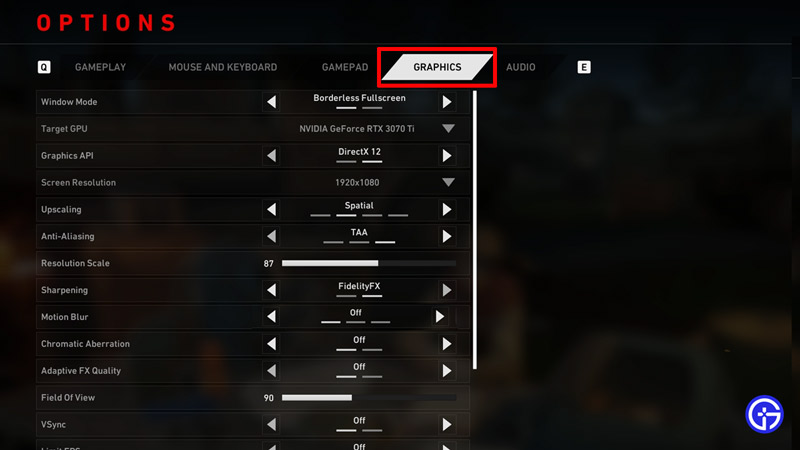
We’ve mentioned a few recommended game video settings in the aforementioned image that suited our system the best. However, we wish to iterate that you’re better off experimenting using these settings as an outline to see what tweaks suit your system’s capabilities the best.
Ensure Your Device and Graphics Drivers Are Updated
Pc gamers usually have the best route for this since it’s fairly straightforward to download windows updates. Moreover, even the graphic drivers can be simply downloaded from the manufacturer’s site and installed. We’ve mentioned two links to assist you.
Limit Your FPS
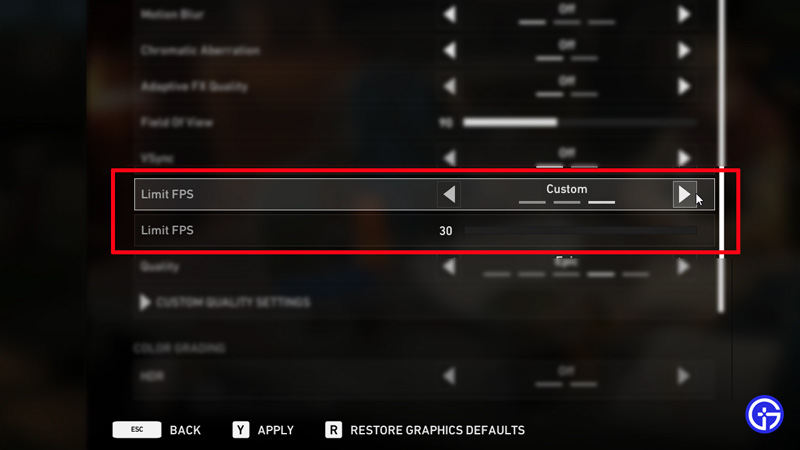
Yes, you read that right. Part of this guide will help you improve your really traumatizing output of FPS but sadly the game isn’t cooperating. The GPUs of most systems- even the eye-watering price tag ones are overheating. This is causing an unwanted throttling so as to keep the system from collapsing. The result? Stuttering with annoying lags in Back 4 Blood. It’s advisable here to limit your fps to a limit that’s not too hard on your eyes and balance between getting you a good game and not feeling too stop-motion-y. 60 FPS is more than sufficient if your system isn’t really in the “recommended” bracket.
Relocate Back 4 Blood Game Files to SSD
If your game functions through an HDD, it’s probably best to swap it over to an SSD. You’ll almost immediately see a difference in-game and most certainly fix your stuttering issues in Back 4 Blood. This effectively ends lag as well.
That’s about it as far as stuttering and lag fixes are concerned. Now bear in mind for the next segment that is improving FPS, almost all of the aforementioned fixes are recommended as well, except for the obvious one (take a guess which).
How to Reduce FPS Drops to Improve and Increase FPS in Back 4 Blood?

To put it simply, you can improve your FPS and shut out FPS drops in Back 4 Blood by running the game on lower graphical settings, ending all background processes and running the game as per the system’s capabilities. Here are some more tips and tricks you can use to reduce fps drops and improve FPS in B4B.
Disable Overlaying Applications
Discord, Steam, Epic Games Launcher, Screen Recorders, GeForce Experience, etc. All absorb fragments of system resources to run, which cumulatively takes up some valuable system resources Back 4 Blood could’ve used. Consider disabling all of these overlays unless necessary. You’ll see a slight improvement in your FPS immediately.
Ending Unnecessary Background Processes
The task manager is your best pal here. Hold down “Ctrl+Shift+Esc” then end every process that you feel isn’t necessary. However, take note of those processes that are needed to keep the system running. This should most certainly help boost your FPS in Back 4 Blood.
Post Processing Quality
The community has posted screenshots, videos and other detailed reports over how decreasing post-processing quality settings has resulted in almost a 1/4th increase in FPS increment at around 23%. Moreover, texture rendering quality decrements can also contribute to FPS boost in B4B with a 7% increase.
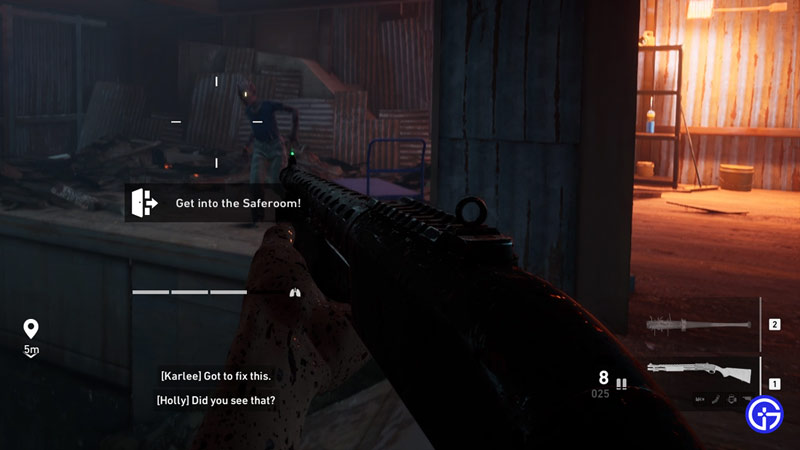
Internet Stability for FPS improvement in Back 4 Blood
It definitely goes without saying that your Internet is crucial to playing Back 4 Blood Co-Op as well as other modes. You’ll need to ensure that your game receives a stable, steady internet connection in order to smoothly function. While FPS is majorly dependent on your system, your game files keep exchanging game data over the network which means in order to receive server output, your internet is pivotal. Simply head over to fast.com or speedtest.net to check the same.
Disable Third-Party Audio Drivers
There are a few third-party audio drivers that absolutely wreck the game’s FPS output in Back 4 Blood. Consider disabling them if not completely uninstalling them.
Have A Word With Back 4 Blood Dev Team
You can tweet out a screenshot to the devs of the game and ask them to assist you. While there’s no guarantee to receive a reply, you might just be able to receive personal guidance on getting the best out of your Back 4 Blood experience. Their official handle is @Back4Blood.
That’s pretty much all there is that you can do to improve and boost FPS in Back 4 Blood all while making sure your FPS doesn’t drop. We hope this guide was of assistance to you. You shouldn’t face any Lag, Stuttering, or FPS issues in B4B once you’ve followed all the aforementioned steps. Once you fix your lag, stuttering, and fps drops, you can check out some of our Back 4 Blood guides. These contain important guides with B4B tips and tricks like how you can get more cards in Back 4 Blood as well as fixes for issues like fatal error line 258 fix in Back 4 Blood.

