Everybody loves a patch for their favorite game if the patch has the potential to fix all the annoying issues players are having with the game. But there are times when Steam starts taking forever with slow patching, sometimes even getting stuck, and you need to fix it yourself. So if you are suffering from the same issue and looking for a solution, then here are some steps you can take right now to speed up the process. So let’s look at them together today.
How to Fix Steam Patching Slow, Stuck, or Taking Forever
Here’s what you can do to fix Steam Patching Slow, Stuck, or Taking Forever:
- Start by pressing “Ctrl + Alt + Del” Keys
- Now click on “Task Manager”
- From the “Processes” tab, right-click on the Steam process
- Now select “End Task”
- Restart Steam
- Resume the patch
Edit #1: For some specific games, restarting the Steam during patching, corrupts their full game files and prompts them to re-download the entire game. So if you are not sure about the status of the game you are playing, skip ahead to the below steps.
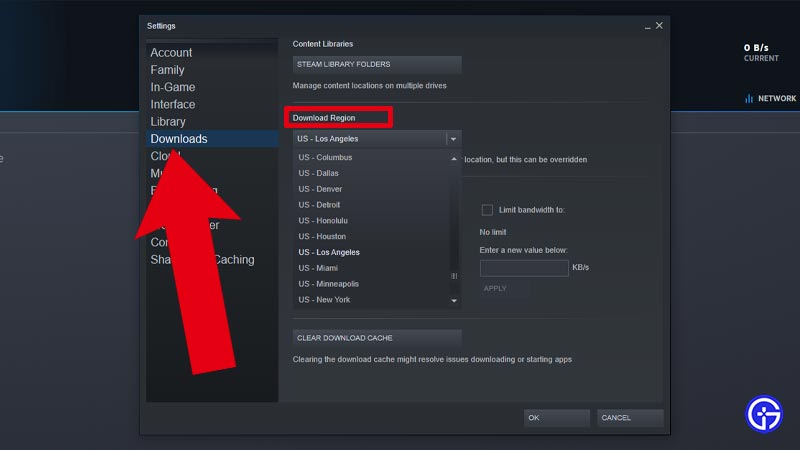
If the patching is till take time after doing the above steps, here’s what you can do:
- Check Social Media sites like Reddit and Twitter, to check if others are having the same problem
- You can also check with the Dev’s pages here to know any important server status
- If all look proper, try changing your download region within Steam
- Go to “Steam settings”
- Select “Downloads” from the left side tab
- Change the location under “Download Region”
- This will try to download the patch from another server without the same issues as your current server
- Make sure to choose a server that’s comparatively near to you to get faster speeds
That’s everything you need to know about how to fix Steam Patching Slow, Stuck, or Taking Forever. While you are here make sure to check out our Steam Guides to know tips and tricks in using the client.

