Steam has been the undisputed distributor of PC games for decades now. And that’s not it, it also has a smooth and user-friendly layout on its Steam launcher. But sometimes, it’s bound to get hit with bugs or glitches that may seem minor but can prevent you from accessing your game. One of them is the Steam Library scrolling down error. If you are facing this problem, then check out our guide below for the ultimate fix.
How to Fix Steam Library Scrolling Down Glitch
Turning off the GPU-accelerated rendering setting on Steam will fix the Library scrolling down glitch. This is the only way to fix the scrolling away error. Here are the steps on how to do it:
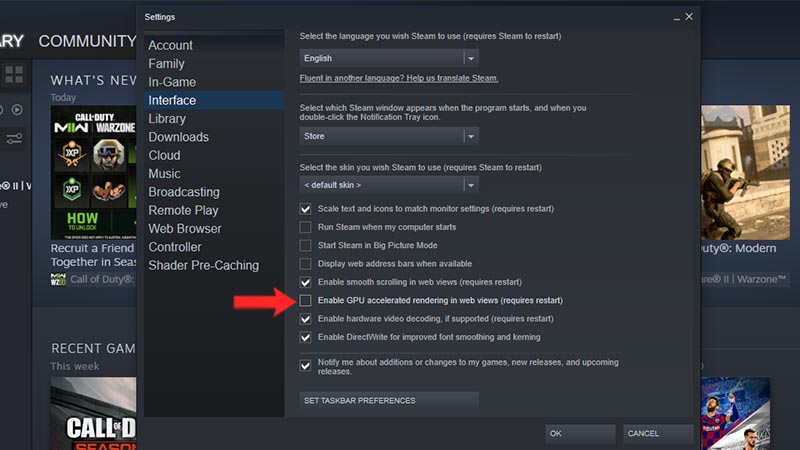
- Open the Steam launcher.
- Click on the “Steam” button at the top left of your screen.
- Then select the “Settings” option.
- Next, go to the “Interface” tab.
- Scroll down and toggle off the “Enable GPU Accelerated Rendering in Web Views” option.
After you have successfully disabled the option, you will need to restart your PC. This is to ensure that the changes come into effect. After your PC is restarted, open Steam and go to Library. You will see realize that the library scrolling away glitch has now been fixed.
On a side note, there are many people who suggest reinstalling Steam or power cycling your PC. These methods will not fix your problem but only increase your frustration. Those solutions should only be tried as a last resort. We will recommend that you try disabling the GPU rendering setting first before trying anything else.
That’s everything covered on how to fix the Library scrolling down error on Steam. We hope that you found this guide helpful. If your library is blank and not responding, then check out how to fix the Black Screen on Steam Library. If you have login issues or errors purchasing a game, then check out how to fix “Something went wrong” on Steam and the Best Fixes for Steam Purchase Stuck on Working respectively.

