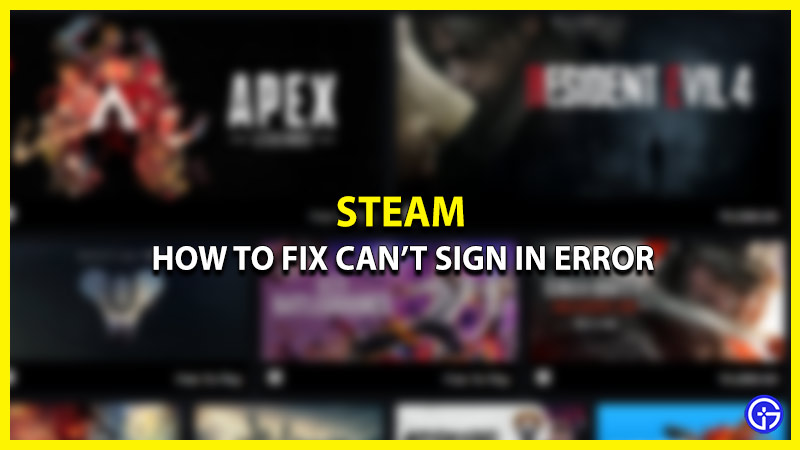Getting the “something went wrong error” on Steam? Don’t worry our guide will help you find a fix for it. We know how frustrating it can get not being able to sign in to Steam even after entering your password correctly. Your network connection seems to work fine too. So, where does the problem lie? Our guide will help you with some troubleshooting steps for the can’t sign in to Steam Error.
How to Fix Steam Something Went Wrong Error

Switch to a Different Network Connection
Most users reported that simply switching to a different internet connection managed to solve the something went wrong error on Steam. A user by the name of SilverLining suggested trying to sign into Steam by using a different WiFi connection or a mobile hotspot. After successfully logging into Steam, you can then switch back to your preferred network connection.
However, if you are still encountering the same error, then check out more of our fixes below.
Reset your Steam Password
Resetting your Steam password can also bring an end to the annoying can’t sign in to Steam error. Here is how it is done:
- Go to the Steam Sign-in page and click on the “Help, I can’t sign in” option at the bottom of the page.
- Next, click on “I forgot my Steam Account name or password.”
- Now, type the email address associated with your Steam account and then click “Search”.
- Then, select “Send a confirmation to my Steam Mobile app.”
- After verifying your details, and clicking the Confirm button, you will be taken to the Password Reset page.
Try checking if you are able to sign in to Steam using this fix. If not then, then continue reading below.
Delete Temporary Files on Your PC
Sometimes, your Steam client may not function properly due to the presence of some temporary files on your system. You can remove unwanted and temporary files on your PC to solve the error – something went wrong while attempting to sign you in. Here’s how:
- Go to the Search bar and type “Run”.
- Then type “Temp” in the Run window and hit “OK”.
- Now, from the list of all temporary files, delete the ones you don’t really need.
If this still didn’t help in solving the sign-in error on Steam, then check our next method below.
Sync your System Time
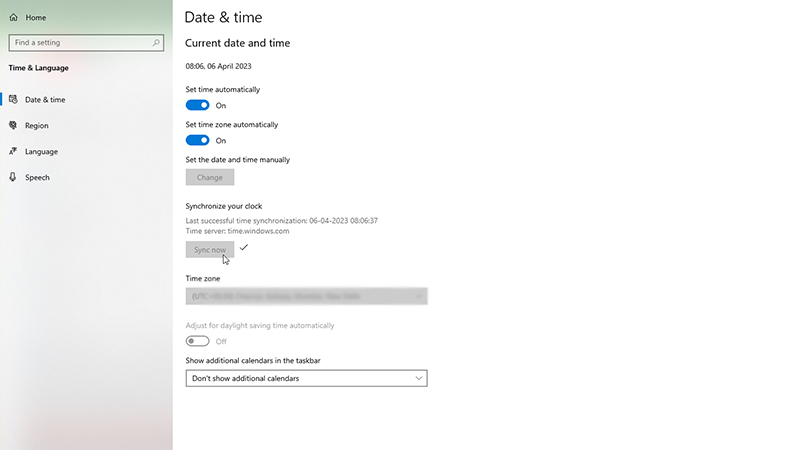
Many times, Steam might not run properly if your PC date and time are not synced with the real date and time. You need to change these settings to Automatic in order to fix the “ Something went wrong error” on Steam. Here is how to do it:
- On the Windows search bar, type “Settings”.
- Now, click on the “Time & Language” tab.
- Then toggle on “Set time automatically” and finally, click on “Sync now”.
Once you have changed the settings, open the Steam client again to see if the error persists.
That’s all you can do to fix the something went wrong error in Steam. We hope you were able to sign in to Steam successfully and get back to playing your favorite games. If you need troubleshooting guides or any other tips, then visit our Steam section on Gamer Tweak.