Want to know the steps to start a Jam on Spotify? Spotify Jam tool was launched in 2023, and it is a new feature for listening to music in groups and creating playlists in a shared way on the app. The tool allows Premium plan subscribers to invite other people, including Free users, who do not pay for the platform’s services, to add songs to a list. Another difference with this new feature is that it shows song suggestions that suit the entire group, even if their musical tastes are quite different.
In this guide below, you will see more details about the new feature and how to start a jam session on Spotify.
How to Start a Jam on Spotify & Listen to Music With Your Friends
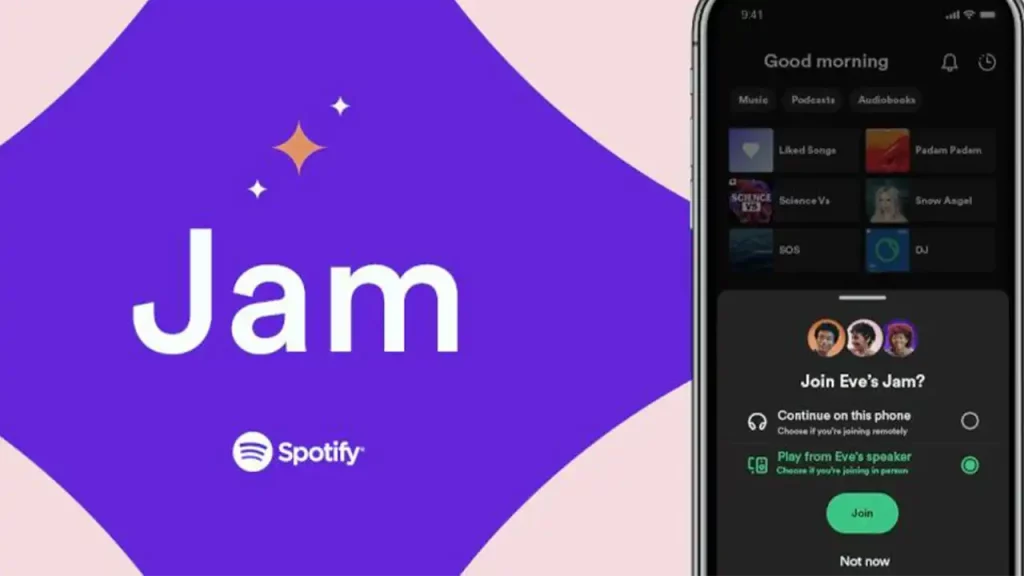
Jam allows up to 32 people to be invited to participate and all users can see who added a particular song to the list. Another difference is that the link to participate can be shared via a link and QR code, but it is also possible to do this via Bluetooth. Check out the steps to start a jam on Spotify below.
How to use Spotify Jam
- To use Jam, select a playlist or song from Spotify.
- Then click the speaker button at the bottom of your screen, or the three-dot menu at the top, and select “Start a Jam”.
- The user can also select the device on which the music will play, such as their own mobile phone or a speaker.
- Those in the same room as you, connected to the same WiFi network, will automatically be invited to join your Jam when they open the Spotify app.
- The Jam owner can determine who has access to the playback queue, change the order of the songs, or remove a track that doesn’t fit at the time.
- The Jam owner can also turn on “Guests Control” mode to allow everyone in the session to remove or change the order of songs. When this mode is off, only the Jam creator can rearrange the order of the songs.
- Other ways to invite friends are connecting other mobile phones via Bluetooth, reading a QR Code on the host’s screen, or sharing a link through social networks.
That’s everything there is to know about how to start a jam on Spotify. If you are searching for more Spotify Guides, check out how to connect to Discord.

