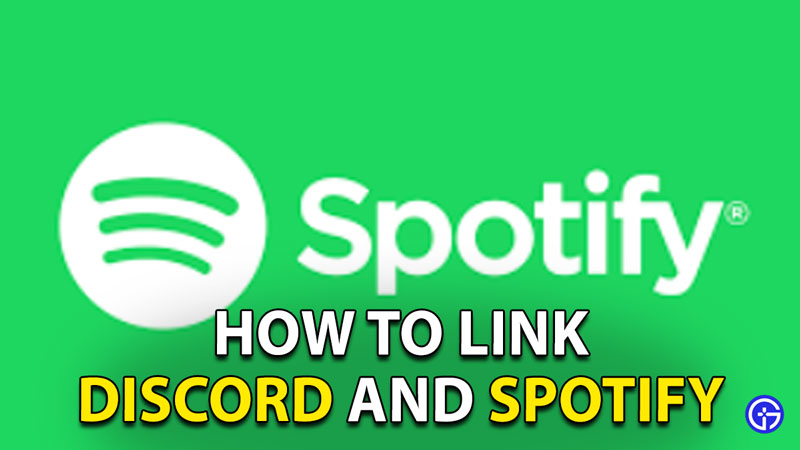You can link and connect your Discord to Spotify. Doing this will allow you to play music in the background of your voice chat. So, no more of that broken voice piped in through your external speakers. Now, let’s find out how to connect the two applications.
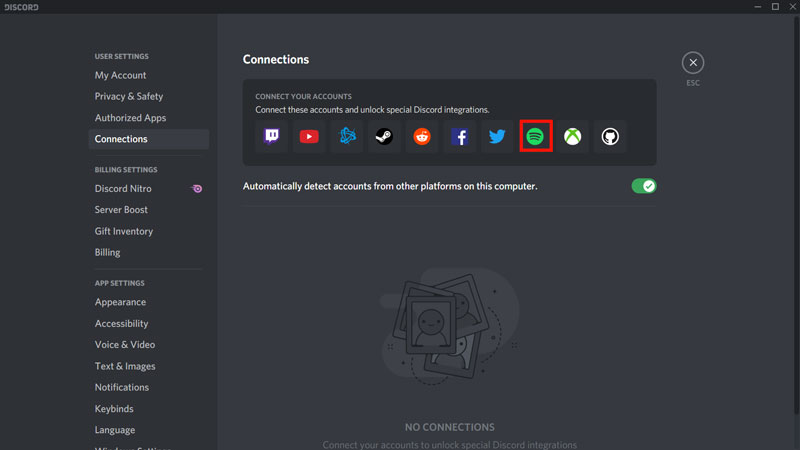
How to Connect Spotify and Discord
- Open your Discord application.
- Now, go over to the User Settings by clicking on the gear icon.
- Click on the Connections tab.
- Here you will see the Spotify icon in a list.
- Once you click on this you will be redirected to Spotify’s Webpage.
- Log in with your credentials on the Spotify website.
- Click on Agree button at the bottom of the Terms and Conditions page.
- You should get a notification saying, “Connected Your Spotify Account to Discord.”
- After this, you will be able to find your linked Spotify account in the Connections tab of Discord.
Also Read: How To Easily Play Music In Discord
How to connect Spotify with Mac Discord
- Open your Discord application.
- Now, go over to the User Settings by clicking on the gear icon.
- Click on the Connections tab.
- Here you will see the Spotify icon in a list.
- Once you click on this you will be redirected to Spotify’s Webpage.
- Log in with your credentials on the Spotify website.
- Click on Agree button at the bottom of the Terms and Conditions page.
- You should get a notification saying, “Connected Your Spotify Account to Discord.”
- After this, you will be able to find your linked Spotify account in the Connections tab of Discord.
How to connect Spotify with Discord on Android/iOS
- Open your Discord application.
- Now, go over to the three horizontal signs on the top left.
- Click on the account icon at the bottom right now.
- Now, open the connections tab.
- Click on add and a list will appear.
- Here you will see the Spotify icon in a list.
- Once you click on this you will be redirected to Spotify’s Webpage.
- Log in with your credentials on the Spotify website.
- Click on Agree button at the bottom of the Terms and Conditions page.
- You should get a notification saying, “Connected Your Spotify Account to Discord.”
- After this, you will be able to find your linked Spotify account in the Connections tab of Discord.
This is everything you need to know about how to connect Spotify to Discord. Now that you are here find out how to customize your Discord Profile.