When it comes to FPS games, watching the pros can help you get better at your game. As such it is no surprise that there are several fans of Shroud for The Finals. However, many fans don’t just want to watch him play, they also want the settings he uses. Be it the mouse sensitivity, crosshair, or graphics. There is a chance using them could actually work for your benefit.
Shroud The Finals Settings – Complete List
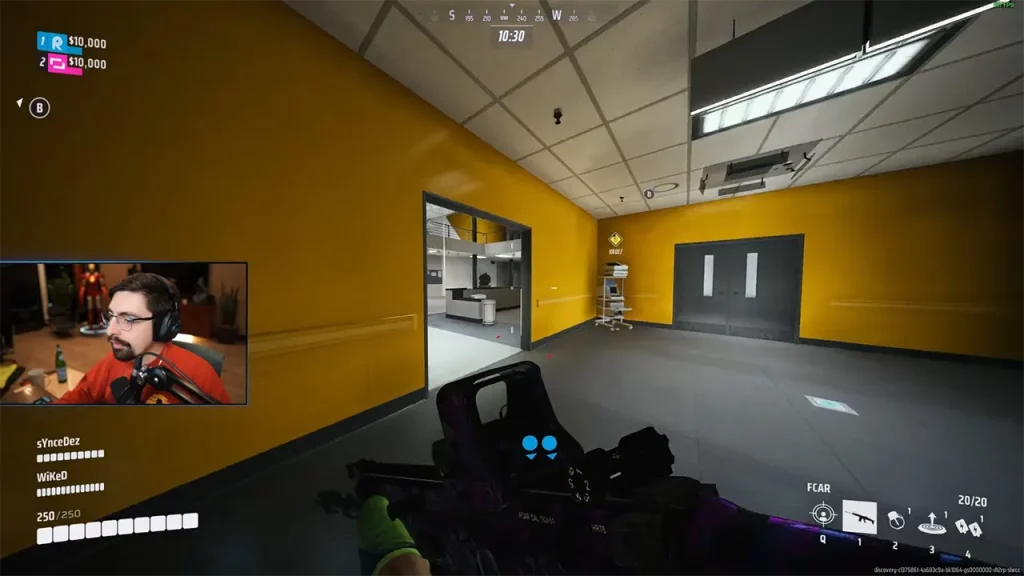
The following settings and information are based on the replies by the Twitch Fossabot in Shroud’s chat. You can check if the streamer has changed his peripherals or settings in his chat.
Shroud Mouse & Sensitivity
Shroud’s mouse sensitivity is 45. For the peripherals, he uses the following mouse and mousepad:
- Mouse: Logitech G303 Shroud Edition Wireless
- Gaming Mousepad: Logitech G840 XL Shroud Edition
Shroud Crosshair Settings
- Crosshair Width: 1
- Outline Width: 1
- Red: 255
- Green: 255
- Blue: 255
- Red Outline: 0
- Blue Outline: 0
- Green Outline: 0
Shroud Graphics Settings for The Finals
Thanks to blurTTV on Twitch for clipping the VOD. These are the graphics settings that Shroud uses:
- Display & Resolution
- Window Mode: Windowed Fullscreen
- Resolution: 2560×1440
- Nvidia DLSS Frame Generation: Disabled
- VSync: Disabled
- NVIDIA Reflex Low Latency: On
- Resolution Scaling Method: TAAU
- Resolution Scale: 100
- Graphics
- Field of View: 100
- Motion Blur: Disabled
- Lens Distortion: Disabled
- Ray Tracing
- NVIDIA RTX Global Illumination: Static
- Quality
- Overall quality level: Custom
- View Distance: Low
- Anti Aliasing: Low
- Shadows: Low
- Post-processing: Low
- Texture: Low
- Effects: Low
- Foliage: Low
- Global Illumination Resolution: Low
That’s all for Shroud’s settings for The Finals. Since you are looking to improve your gameplay you should also check our guide on how to get better at it. Don’t forget to also visit our The Finals section, here you can find other topics like how to get Multibucks, VRs, all career rewards list, and more.

