Stardew Valley is a farm simulation RPG where you can create and design a layout that’s focused on crops, machines, animals or anything else. If you’d like to show off your farm to your friends, you can take a screenshot but where do the Stardew Valley screenshots go? Here’s the location you need to check.
Stardew Valley Screenshots Location – Where are they Saved?
Here’s where are screenshots files are stored by default:
- Windows: %appdata%\StardewValley\Screenshots
- Mac and Linux: ~/.local/share/StardewValley/Screenshots
- Nintendo Switch: Album Page
- PS4: Settings > Storage > System Storage > Capture Gallery
How to Take a Screenshot in Stardew Valley
In-game Screenshot
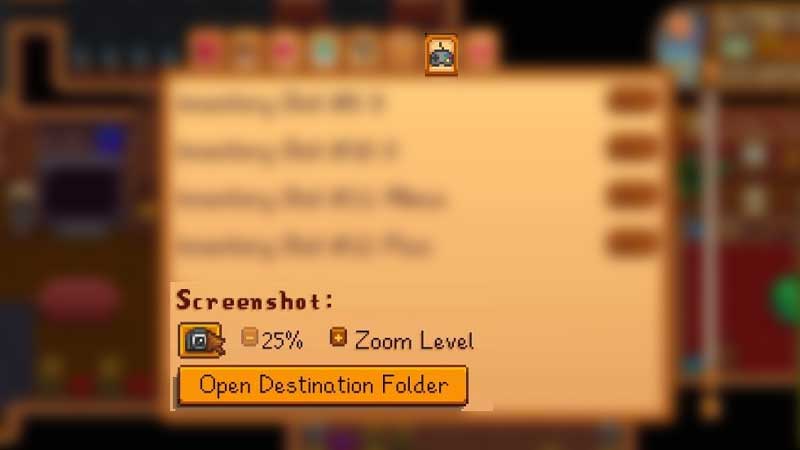
- Press ESC to go to the pause menu of the game.
- Click on the Option tab (Controller symbol) and scroll to the bottom.
- You should see a Camera icon under the heading of Screenshot.
- Choose the settings of Zoom level and then click on the camera icon to take a screenshot.
To go to the location where screenshots are stored, click on the Open Destination Folder button which is right under the camera icon. This will take you to a folder where all your in-game screenshots are saved. Copy the path and keep a note of it for future use. You can also copy the image from there and paste it into a new folder on your Desktop.
Steam Overlay Screenshots
If you want to take the Stardew Valley screenshots via Steam on PC, press F12 on your keyboard. You will see a notification that says Screenshot Saved.
- To see the Steam overlay while a game is running, press Shift + TAB (Default).
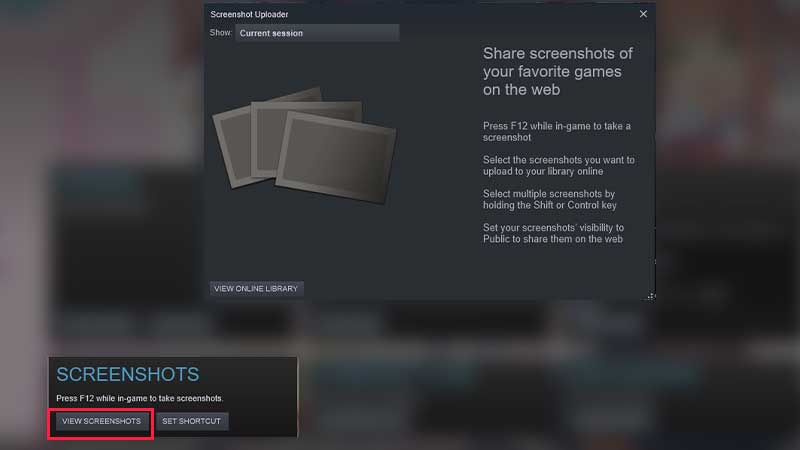
- Find the Screenshots section at the bottom left of the screen.
- Click on the View Screenshots button.
- Now you should see a Screenshot Uploader through which you can select the screenshots you want to upload to your library online.
- And if you would to share them on the web, set the visibility of screenshots to Public. Otherwise, you can keep it Private. Click on the Upload button to finish the process and now the image will be saved on the Steam Cloud.
- Click on your Profile name at the top, next to Community and select the Screenshots tab. This is where you will see your screenshots including Public, Friends-Only, Private and Unlisted Screenshots.
That should help you take pictures of your farm and share them with friends. For more related to Stardew Valley, check out our guides on Gamer Tweak.

