Are you facing a Discord Screen Share No Audio Working issue? If so this guide will show you how to easily fix any such issues. So scroll down and look at some easy fixes for the Screen Share audio not working problem.
How to Fix Discord Screen Share No Audio Working Issue?
- Go online and check your Discord Server Status and ensure whether or not the app is working properly.
- Check the Discord Social Media pages to find out whether there are any issues.
- Update Discord and check whether you are running the latest version.
- Next, try turning the network connection on and off on your device.
- After this, you can try restarting your local router.
- Also, make sure there aren’t too many devices connected to the same network.
- Ensure a stable network connection throughout.
- Reset the Discord Voice Settings by going to Settings > Voice & Video > Reset Voice Settings > Okay.
- Use the Discord Legacy Audio Subsystem by opening Discord >Clicking on Settings > Audio & Video > Audio Subsytem > Legacy > Okay.
- You can also add your program to Disco by opening Discord > Settings > Game Activity > Add It> Select Program from list> Add Game >Turn On Overlay
Also Read: How to Delete a Discord Server
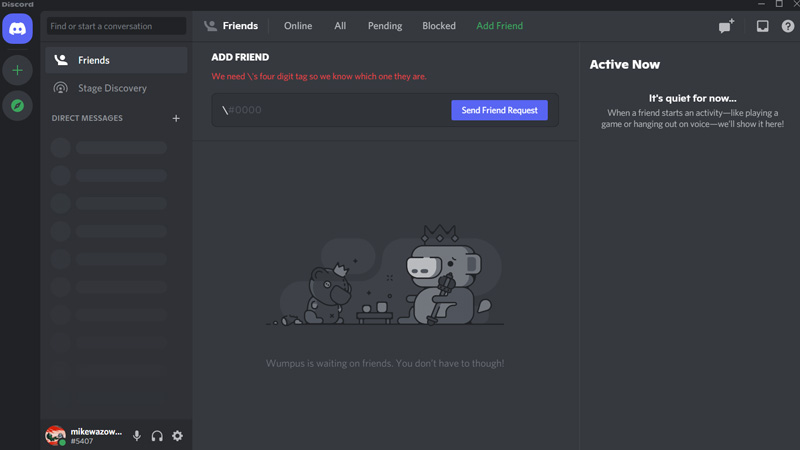
The best way to fix the Discord Screen Share No Audio or Audio not working issue is to update the app. Doing so will usually resolve any and all issues that you face with the application.
However, some games will still have compatibility issues so you will have to personally add them as programs. Connectivity issues also need to be checked as sometimes a simple network issue can set you back
This is everything you need to know about the Discord Screen Share No Audio Working Error Fix for PC. Now that you are here make sure you have a look at how to fix the Fatal Javascript Error.

