Are you trying to fix the notorious Fatal Javascript Error in Discord? Then consider this your lucky day, for we will guide you through every step needed to resolve this issue. So for the final solution, here’s our guide on how to fix the Discord Javascript Error that Occurred in the Main Process.
Discord A Fatal Javascript Error Occurred Fix 2024
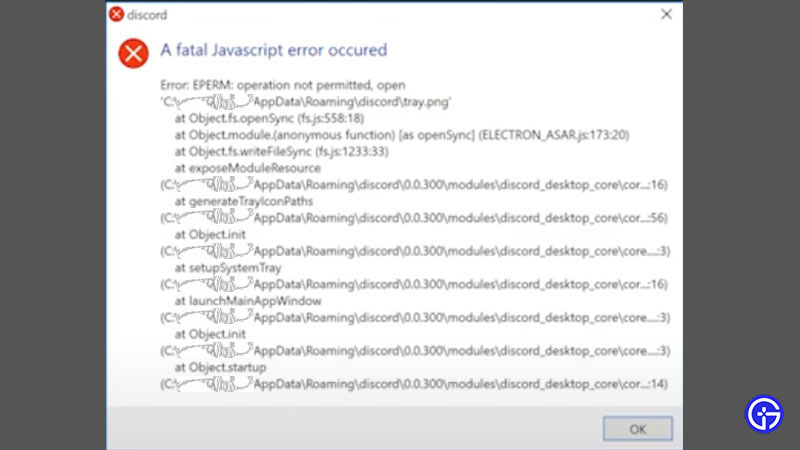
Here are few things you can do to fix the Discord Javascript Error, they are:
- Clearing All Discord Files From PC
- Whitelist Discord Setup in Antivirus
- If Issue Persists Uninstall & Reinstall Discord
Let’s look at each of these steps in detail.
Clearing All Discord Files From PC
Discord, like many other apps, saves temporary data on your computer to make it function as smoothly as possible. However, such temporary files can become corrupt and cause problems with the program’s operation. We need to remove these specific files in order to give Discord a clean start when your machine boots up. Simply follow the instructions outlined below:
- To begin, visit the Task Manager by right-clicking on the Taskbar and selecting “Task Manager”, then selecting the Discord process and clicking on “End Task”.
- Then, in the bottom left-hand corner of the desktop, right-click on the Windows start menu icon.
- Select “Run” from the contextual menu that is just displayed.
- Enter “%appdata%” into the empty box in the tiny “Run” window in the bottom left-hand corner and click the “Run” button underneath.
- Locate the folder titled “Discord” in the Windows Explorer window that appears.
- Right-click the folder and select ”Delete” from the contextual menu that appears.
- Return to the Start menu and select “Run” again.
- In the box, type ‘’%localappdata%” and press “Run”.
- Locate and remove the “Discord” folder by right-clicking on it and selecting “Delete”.
- Reopen the Discord setup file and complete the installation wizard’s instructions.
Whitelist Discord Setup in Antivirus
Discord installation files could be blocked by your antivirus interpreting them as threats for your PC. So here’s how to do this:
- Open your Antivirus
- Go to the Settings.
- Go to Exceptions and add the path or the setup file to whitelist Discord.
- Or else you could just find the tab to make your antivirus inactive for a specific time period.
- This usually comes under the Security/Protection tab.
- You can also right-click on the antivirus icon from the taskbar tray and disable it from there, till you complete your Discord installation.
If Issue Persists Uninstall & Reinstall Discord
Once you get your Discord up and running, you may find that the fatal Javascript error appearing again for you again. In such instances, uninstalling the Discord completely and getting a fresh new install is the only way to fix it.
Here’s how to do this:
- Right-click the Windows Start menu icon and pick “Search” from the drop-down menu to get started.
- Type “Control Panel” into the search area, then click on the first result with the same name in the result field above.
- Click the highlighted “Uninstall an application” wording right below the “Programs” icon in the Control Panel.
- Locate Discord in the list of applications, select it, and then click the “Uninstall” button at the top of the page.
- Right-click the Start menu and select “Run” once it has been removed.
Click “Run” after typing “%appdata%” - Delete the Discord folder from your computer.
- Restart “Run,” look for “%localappdata%” and remove the Discord folder.
- Visit the Discord website to get the most recent version of the software.
- Double-click the downloaded executable file and follow the installation wizard’s instructions.
- When you’re done, start Discord, and the javascript should no longer be an issue.
That’s everything to know about how to fix Fatal Javascript Error in Discord. Meanwhile, if you want to know about How to Share Screen on Discord?, Discord Markdown Texts, or more about Profile Customization and How to Delete a Discord Server, we’ve got guides about all of it.


![Fatal Javascript Error Occurred Fix [2024] Discord Fatal Javascript Error Fix](https://gamertweak.com/wp-content/uploads/2021/07/Discord-Fatal-Javascript-Error-Fix.jpg)