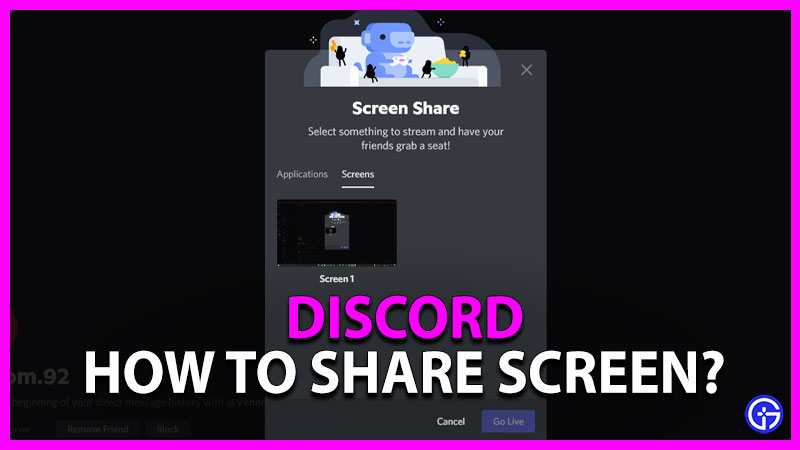Discord allows you to share your screen or any specific window in it with any of your friends or participants on a server. But many users are having trouble starting this process. So for everyone having trouble, here’s how to share the screen in Discord.
Discord: How to Share Screen?
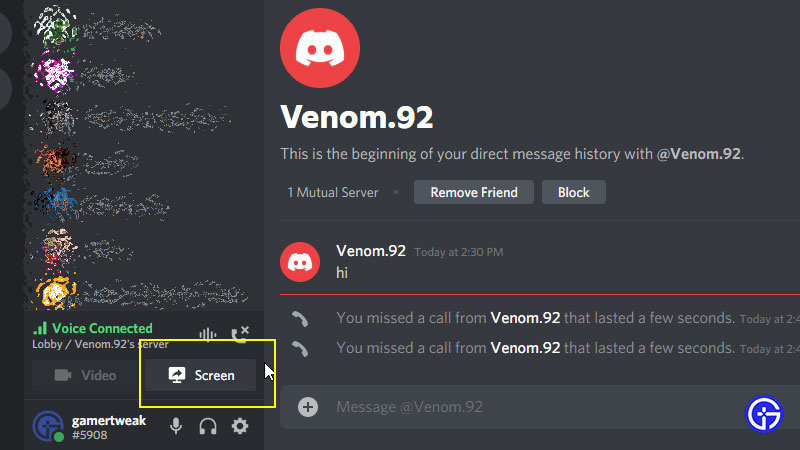
To share the screen on Discord you need to click on the “Share Your Screen” icon, just above the settings gear icon beside your name. Screen share can be done on any of the voice channels in your own or other servers you’re joined in. You can also share your screen with your friends like this. By clicking on the Share Screen icon, you will get the option to either share a specific window, your entire screen, or even an individual tab open in your browser. If you have more than one screen, then you can select the specific screen you want to share. Once you are done, you may click on the cross on the overlay windows or by clicking on the disconnect voice button to end all calls including voice, video, and screen shares.
How to Enable Screen Share on PC & Mac?
Here’s how to enable screen share in Discord:
- Click on the User Settings icon.
- From the left-hand side, find “Voice & Video” within “App Settings”.
- Under the Screen Share, click on Install to get any additional plugins you require.
- Enter your password (if requested) and click ‘OK’ to install the required extension.
- This button will not be visible if your PC is ready to do screen sharing.
- Once done, you are now ready to shart sharing your device screen.
How to Share Screen on Discord Mobile?
Here’s how to start screen share on Discord mobile:
- In a video call, look for the controls on the bottom row of the screen.
- Click on the Screen Share button to start sharing your screen.
- If you in an audio call, you need to swipe up from the lower bottom of the screen.
- Now you find the same Screen Share button as in video calls.
- Click on this to start your screen share on mobile.
- To stop a screen share, click Stop Sharing either from your Notification panel or voice/video controls on the call screen.
That’s everything to know about how to share screens on Discord. Meanwhile, if you want to know about Discord Markdown Texts, change About Me, or more about Profile Customization and How to Delete a Discord Server, we’ve got guides about all of it.