It is important to save your progress in a game like Darkest Dungeon 2. As the game itself is 50+ hours long including all styles and stories. It is understandable why players may worry about losing their game when there are in game crashes. However, there is not much to panic about losing your progress when it comes to Darkest Dungeon 2. This is how you can not only save your game but also back it up.
How to Save in Darkest Dungeon 2
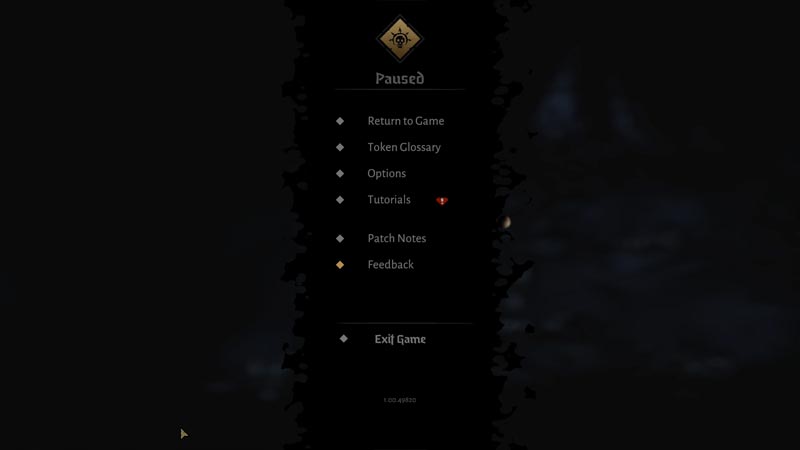
Some games require you to manually save your progress while others autosave it. Darkest Dungeon 2 saves your game automatically when you exit it.
- You have to pause and exit, as shown above to save your game. This applies for PC, Xbox One and PS4.
- Press the Esc button to get the exit option for PC.
- Press the Menu button for Xbox to quit.
- Press the Options button for PS4 to quit.
- When you go back to playing your game, it will resume right from where you left. As the game gets saved when you leave.
How to Backup Your DD2 Save Data
In case you are worried about losing your progress because of game files getting corrupted then you can manually back them up after each play session. You can find these files in this location:
- C:\Users\YourUserName\AppData\LocalLow\RedHook\Darkest Dungeon II\SaveFiles
Copy these files on another folder. In case your save gets corrupted then you can just replace the corrupted files with the ones you last copied to restore some progress. Another reason you might want to back them up is because DD2 saves the victory and losses in combat. You cannot be undo them unless you backup the saved file and restart from there all over again.
That was all for saving your progress in Darkest Dungeon 2. If you had this game originally on EGS and want to transfer it to Steam then check out our guide on how to transfer save files from Epic to Steam.

