Unable to figure out how to Rotate Buildings and other infrastructures like Power Stations in Cities Skylines 2? It is completely fine and understandable as the game doesn’t do a great job of explaining controls. In this guide, we will tell you the controls for rotating buildings and other objects.
You may have noticed that the buildings automatically face toward the road or pathway after being crafted. Similarly, infrastructures that supply power like water pumps face the nearest waterbody (lakes or rivers). Actually rotating a normal building or the one that provides power has the same steps. Learn more about them below.
How to Rotate Cities Skylines 2 Power Stations & Other Buildings
To rotate a building, you need to press and hold the RMB (right-click button) on your PC. Once your cursor is on the desired building with RMB being held, move right or left to rotate it accordingly.
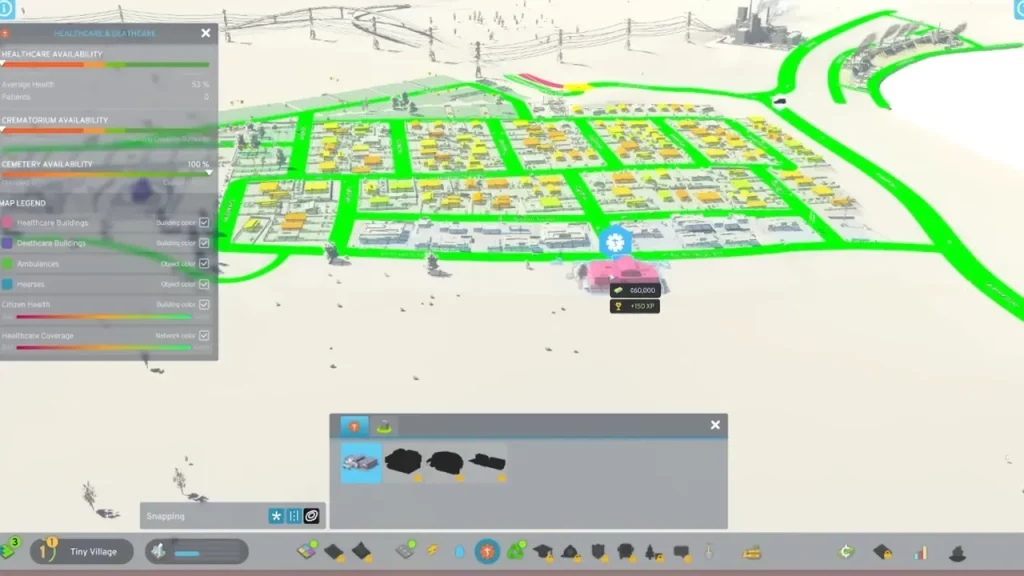
While rotating something, you will often get it moved from its original location. That’s because the objects or buildings in Cities Skylines 2 do not stick to the designated spot while they are being edited. So you will have to be careful while adjusting the direction you want your building to face.
Rotating the infrastructure toward a better direction not only effects the town aesthetically but also contributes to the happiness of the citizens. I mean, you don’t want your citizens to remain unhappy just because their building is facing a busy road. Speaking of Roads, you can also change its direction if are looking to manage the traffic. Just know that keeping your citizens happy is the key to prospering and leveling up quickly in this simulation game.
That’s all you must do to rotate Buildings and Power Stations in Cities Skylines 2. For more such content, be sure to check out our dedicated section for Cities Skylines II Guides on Gamer Tweak.

