Since its release in 2020, Genshin Impact has grown to become one of the most beloved games out there. The open-world action RPG takes the player to the land of Teyvat, a vast world full of life and energy. The main draw of the game is its cast of colorful characters, each of them delightful and beloved by the community. But many players seem to run into some technical error while trying to launch the game. Let’s take a look at how to fix the failed to replace file error in Genshin Impact.
How to fix Failed to Replace Files error in Genshin Impact
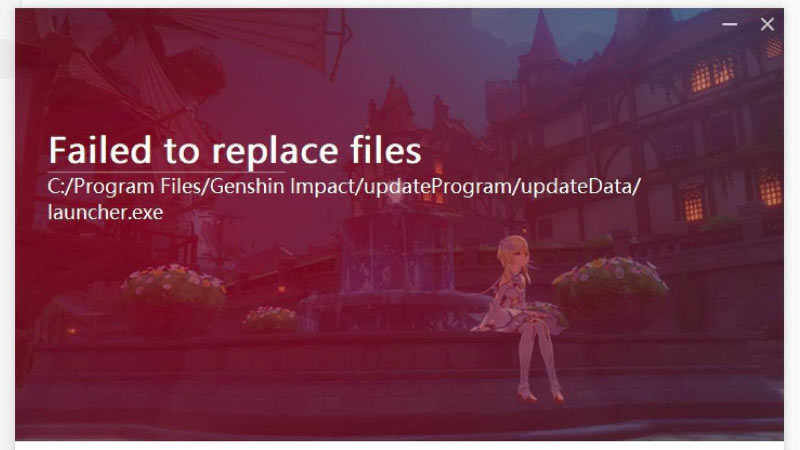
Many players have encountered this error page when they try to launch the game on their PC. This error can be fixed without the need to reinstall the game. Down below are a few solutions you can try out.
Run launcher as admin
- Go to your search bar and type Genshin Impact Launcher
- Right-click on the icon to open up the options
- Select Run as administrator
- Launch the game again and select update to test it
Delete the file
Manually deleting the file mentioned in the error might fix the error. Make your way to the file by the path shown in the error message. Delete the file mentioned and run the launcher to update it.
Install Visual C++ redistribution package
- Go to your search bar and type Genshin Impact Launcher
- Right-click on the icon and select the Open file location option.
- Look for the vc_redist.x64 and launch it
- Agree to the conditions to complete the installation process
- Restart the PC.
These were a few methods you could use to fix the replace file error in Genshin Impact. Check out our guides on How to get the guide of light or the Best Xiahgling build for more on Genshin Impact here on Gamer Tweak.

