Many PS5 users face the NAT Type failed issue and need a fix for it. You get NAT Type failed typically when you have a NAT Type 3 on your PS5. What happens here is the router doesn’t forward ports to your PS5. This could be because of multiple reasons like your router being old, the network being too restrictive, or more. And what this ends up doing is hampering your online experience while playing games. So in this guide check out how to fix the NAT type failed issue for PS5.
How to Fix NAT Type Failed in PS5
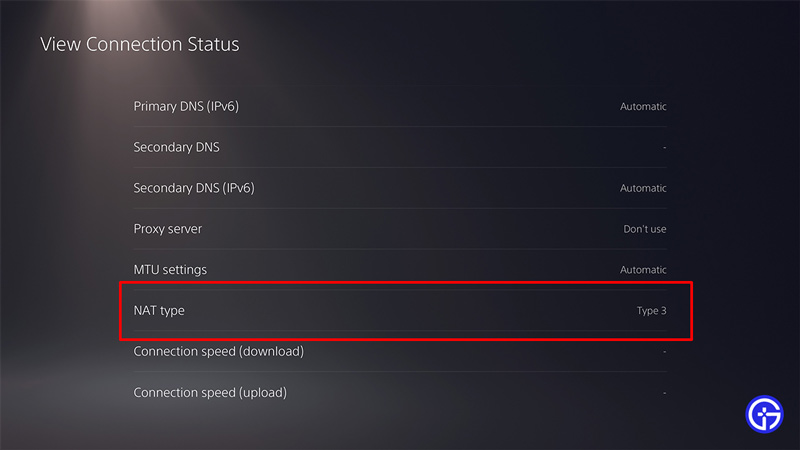
There are essentially only two things you can do to fix the NAT Type failed issue on your PS5.
- Enable UPnP: UPnP stands for Universal Plug and Play. Most Modern routers support UPnP. This feature is important because when playing games or accessing to PSN features your router will automatically manage which ports are used. This skips the process of having to manually port forward your router. So if you have a fairly new router, simply look up its IP address. Go to your router’s IP address when connected to the network using a PC or your Phone. Now simply enable UPnP. Disconnect your PS5 from this connection, and reboot your router. Now connect it again and it should fix this issue. In case your router doesn’t have this feature then you might consider switching to one that has it.
- Change your NAT type: The best way to go about it is by contacting your ISP. Each router has a different method for port forwarding and changing your NAT types. For your PS5 you would want to have NAT type 1 or type 2. This is because these types allow you to get the best online experience. While you can still play online games with a NAT Type 3, you won’t be able to host multiplayer sessions online. When contacting your ISP they should instruct you on which ports to open on your router.
That covers this guide on how to fix NAT type failed on PS5. You should also check our guides on how to fix the WV-109156-2 error and restore licenses not working on your PS5.

