Fortnite has gone through numerous changes over the years and so have the platforms and devices capable of handling the pressure of the game. Fortunately, updates and developments have been so good that players can now have a crack at the game on their School Chromebook. While it may not be as efficient as it would be in a proper setup, players can still play Fortnite on a School Chromebook and this guide will help you with the necessary steps.
Although School Chromebooks are originally meant for studies and research, it wouldn’t hurt too much to be able to play a few games from time to time. Cloud Gaming is the way through which you can do so and there are a couple of useful sites that you can try out.
How to Setup Fortnite on a School Chromebook
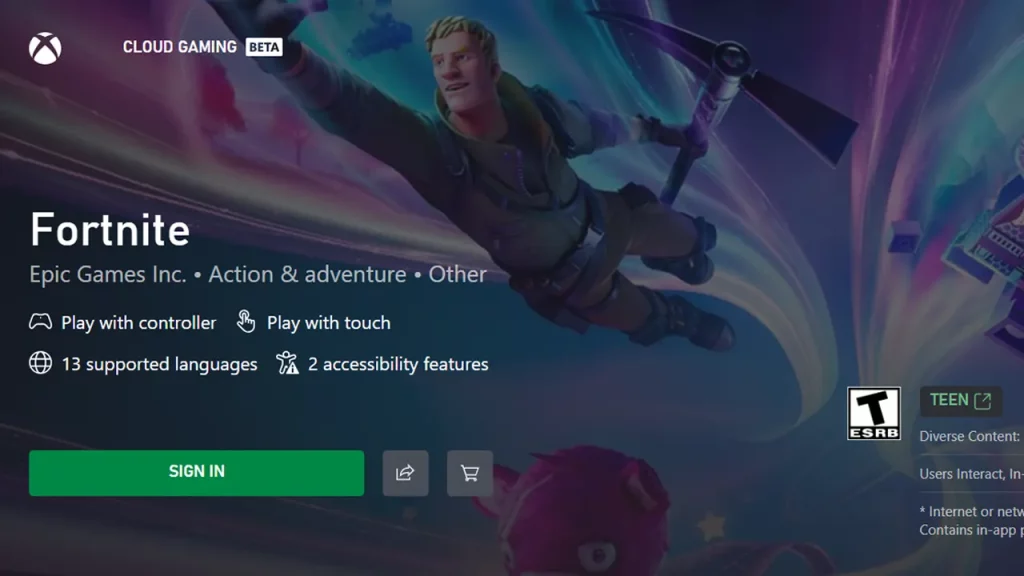
You can play Fortnite on a School Chromebook with Xbox Cloud Gaming or GeForce Now. If you have an Xbox Cloud Gaming account, it’s the best way to go forward considering the benefits that could be available. Simply follow this link and then sign in to your account and then search for Fortnite to find the Play option. After a small loading window, you might encounter the Controller Not Connected option but you can simply continue and the game will start.
With GeForce Now, you have to do something similar. Follow the link and then Sign in or create an account. If you have no plan selected yet, you will get a few options when you try to create an account. You can select any one of the plans including the free version that still lets you play Fortnite. After you are done with the sign-in, search for Fortnite and then hit the ‘Play’ option and that should be enough.
That’s all you will need to play Fortnite on a School Chromebook. If you found this guide helpful, do check out our other Fortnite guides in our dedicated section here at Gamer Tweak.

