Cyberpunk 2077 was a disaster when it was released by CD Projekt in 2020 on PC and gaming consoles. Many players cursed the game due to its graphical glitches and there was even a memefest for the gameplay videos. Over a couple of months, the development studio fixed the issues but now with the release of the 2.0 version of the game, aka Phantom Liberty expansion, the same problems continue. In this guide, we will tell you how to fix Cyberpunk 2077 Phantom Liberty crashing issues in detail below.
Cyberpunk 2077 Phantom Liberty Crashing Fix
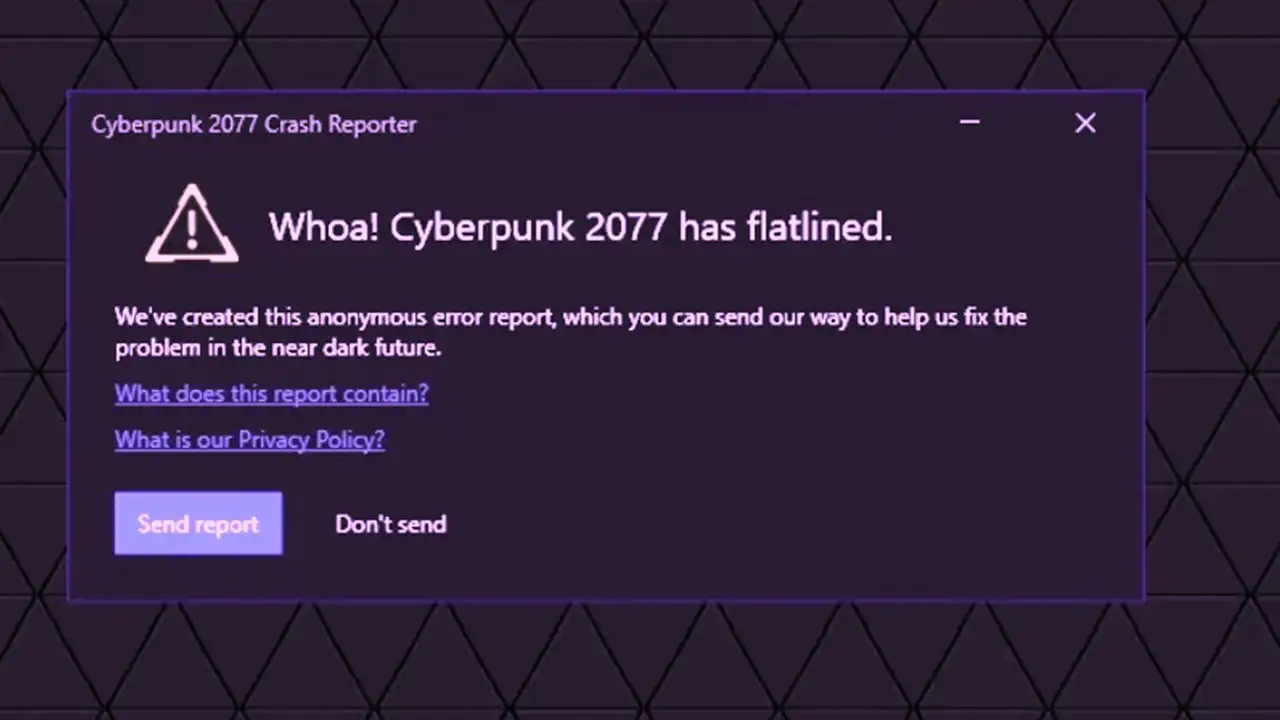
If you are facing issues with Cyberpunk 2077 Phantom Liberty crashing with a black screen or if there is an error message that states “Whoa Cyberpunk 2077 has flatlined“, you can first try to delete all the mod files from the game folder, or perform a clean reinstallation of the game, disable XMP or EXPO in your BIOS settings to underclock the RAM, or increase the paging file in your Windows PC.
After following the fixes above, if you are still facing issues with Cyberpunk 2077 Phantom Liberty Flatlined crashing error, follow the various solutions listed below to resolve the problem with the game.
1. Disable the Second Graphics Card
- In the Search bar, type Device Manager and press Enter key.
- A new window with Device Manager will open.
- Under it, click on the arrow next to Display adapters to see all the GPUs on the system.
- Then right-click on the Integrated Graphics (mostly it will be Intel labeled) and select the option of Disable.
- Finally, click “Yes” if you get a prompt, and then run the Cyberpunk 2077 Phantom Liberty 2.0 DLC without any crashing issues.
2. Turn OFF HDD In-Game Settings
If you are using the GeForce Now subscription, you can disable the HDD mode to fix the Cyberpunk 2077 Phantom Liberty Flatlined crashing error, here are the steps:
- First, open the Cyberpunk 2077 using the GeForce Now program.
- Then go to Game Settings.
- Now click on the Gameplay Tab.
- Go to the Performance sub-tab.
- Here, you will find HDD mode, just disable it.
- Finally, save the above game settings and run the game again. However, if you still face crashing issues, try to turn off “ADM Simultaneous MutliThreading (SMT)” and restart the game.
That is all you need to know about how to fix Cyberpunk 2077 Phantom Liberty crashing issues. If you are looking for more articles on this DLC, check out our other Cyberpunk 2077 Phantom Liberty Guides on Gamer Tweak.

