While it is intended to be a handheld gaming system, by pulling up your keyboard in Steam Deck, you can use it as a basic computer. Be it using Chrome to browse the internet to search for things or any other reason, you can do it. The best part is the virtual keyboard works in both Gaming and Desktop modes, and here is how you can use it.
How to Bring Up the Keyboard on Steam Deck
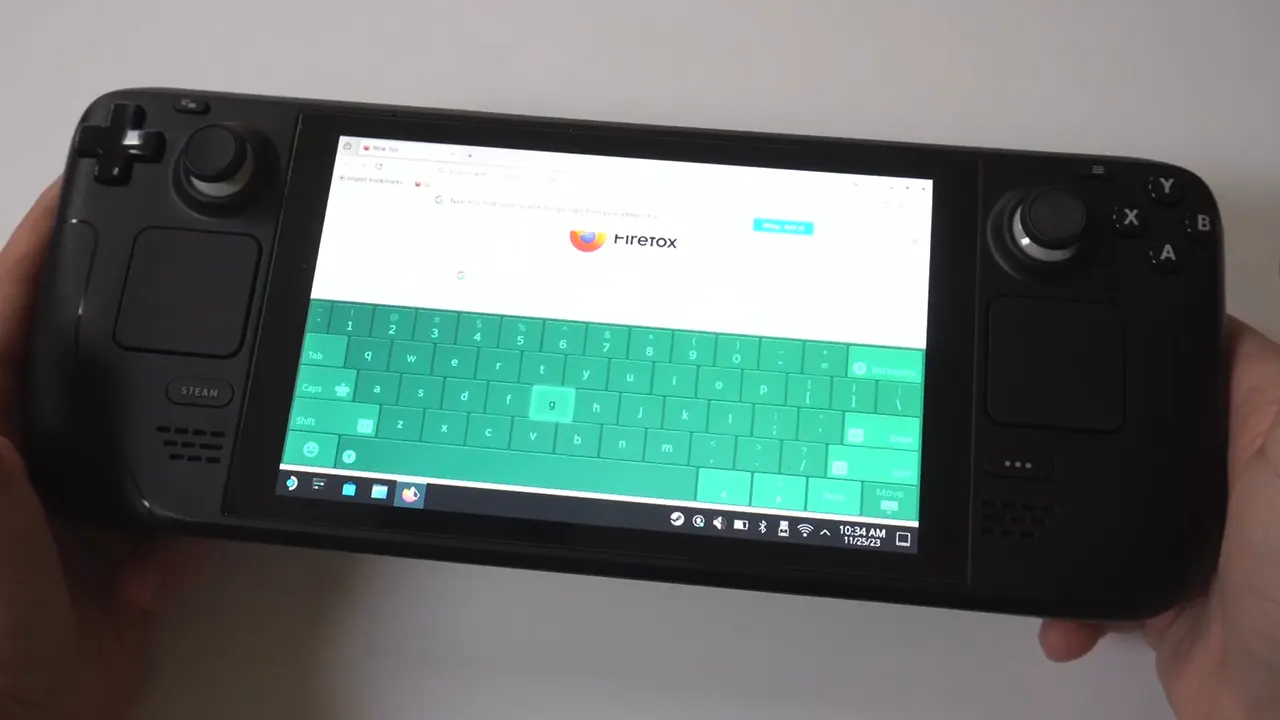
You have to press the X button or X + Steam buttons to pull up your keyboard on the Steam Deck. However, it is important to remember that this isn’t available on every screen. For example, many games might not allow the use of a keyboard. Additionally, if you are using Steam OS and if you are in a browser or apps/sites that have a search bar. Clicking on the textbox should automatically bring up the virtual keyboard.
- For Gaming mode:
- Press the Steam + X button to bring it up.
- For Desktop mode:
- Press the X button to use it.
How to Use the Keyboard
The best way to use the Keyboard would be directly using Steam Deck’s touchscreen. In case it isn’t working properly or has been damaged for some reason, then you also have the option to use your keyboard via touchpads and joysticks.
How to Dismiss Keyboard
To hide or get rid of the keyboard simply press the B button. Just like how pressing X pulls it up, pressing B will push it down.
Steam Deck Keyboard Not Working Fix
The one possible reason the keyboard won’t work is if your Steam client isn’t running. Restart your Steam Deck and start Steam, this time it should work.
That is all for how you can open the Keyboard on Steam Deck. Since you use this handheld you should find our guide useful on how to restore SteamOS. Also, check why Valve asked owners to stop smelling its vent fumes.

