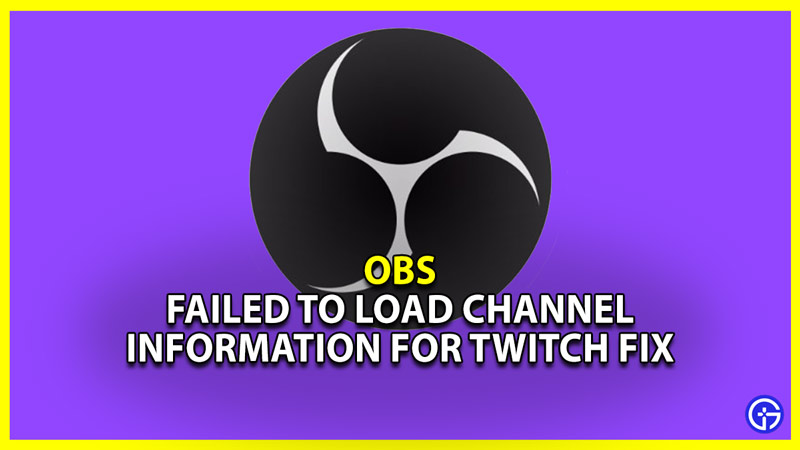Many streamers are getting the error failed to load channel information for Twitch while using OBS. Remember this is an issue with OBS and not Streamlabs or Streamlabs OBS. What happens is users are unable to connect to Twitch. The exact error message says: “Failed To Load Channel Information For Twitch. Not Found:”. So if you are one such streamer that got this error then you are in luck as we have the fix you are looking for.
How to Fix OBS failed to load Channel Information for Twitch
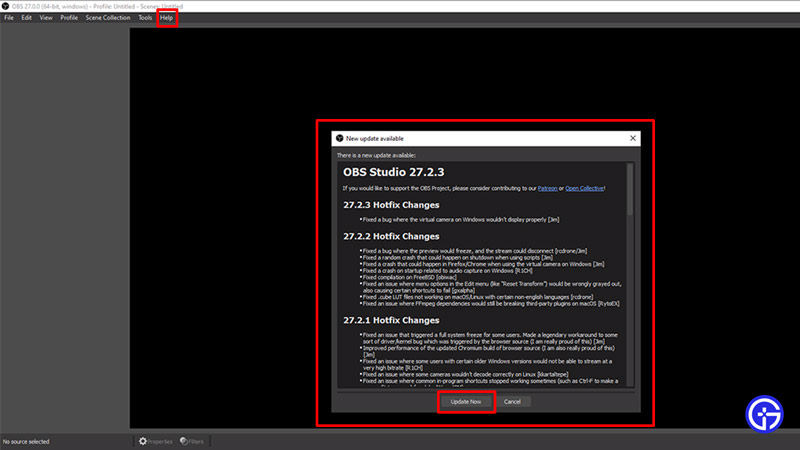
You can fix this bug by updating OBS to the latest version. At the time of writing this article, the latest OBS version is 27.2.3. You can get the latest version in two ways.
- Installing the latest version
- Search google for OBS.
- From the official site download the latest OBS version.
- Uninstall the current version of OBS. This will ensure a clean installation of the latest version.
- Install the latest version of OBS.
- Once the installation is complete add your stream key and your stream settings to set up OBS and start streaming.
- Updating to the latest version
- Launch OBS.
- You should automatically get a popup for the update if you are using an older version of the software.
- In case you didn’t get the popup or closed it. Then click on Help.
- Here choose Check for updates.
- Update your OBS to the latest version.
- Run OBS as Admin: This is a kind of a basic fix but might help resolve this issue for you.
- Right-click on the icon of OBS on your Desktop, or wherever its file is.
- Click on the the “Run as Administrator” option.
- This should fix the failed to load channel information error.
- Regenerate and use a new Stream Key: There is a chance the problem might resolve by using a new Stream key. Don’t worry you won’t have to create and start a new channel.
- Login to your Twitch and click on your profile.
- Select Dashboard from the dropdown.
- On the left side the first option under Settings is Channel. Click on it.
- The first option here is Primary Stream Key.
- Click on the Reset button and it will generate a new Stream key.
- Now copy this key and paste it in your OBS.
After the update, your Twitch channel information should load without any problem.
Why users are getting this error?
As mentioned above users are getting this error when using an older version of the OBS software. Twitch API v5 is no longer available for use from 28th February 2022. Hence you need to upgrade your OBS version in order to not get the above issue.
That sums up this guide on how to fix OBS failed to load channel information for Twitch. If you actively use Twitch then you should check our guides on how to auto claim twitch drops and what gifting subs mean. And for more things gaming be sure to check out Gamer Tweak.