In a blog post, Discord has revealed that there’s a new username system update that will take place, which removes the four-digit discriminators (tag and numbers) at the end of the username. This will force you to change your username to something more unique, with restrictions. How to change to a new username on Discord Mobile and Desktop Apps? Here’s everything you need to know.
Discord Username Update (Removing Tags/Discriminators & Numbers)
Earlier, to add someone on Discord, you needed their case-sensitive username and the 4-digit number after the hashtag as shown in the image here. But after the update, you won’t have to do that anymore. Now, your unique username will start with an @ and the text will be all lowercase with no numbers (eg, @username). This name will be unique to you and no other user can have the same one. This also means that if the name is already taken, you will need to choose a different variant.
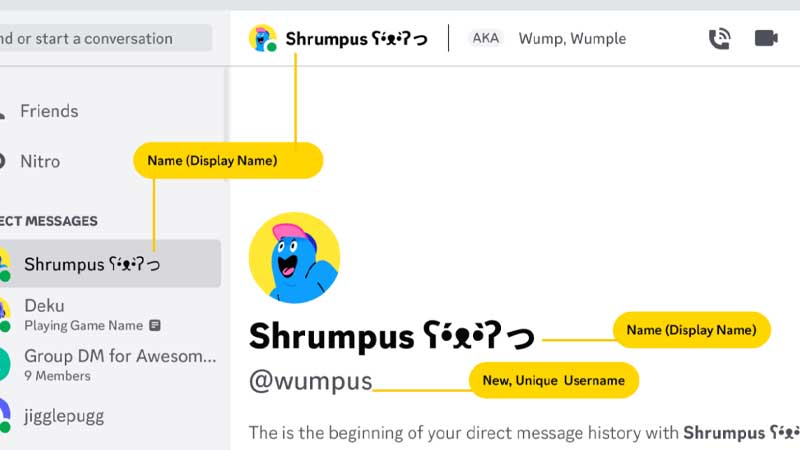
Here’s a quote from the official help article:
New usernames are lowercase, alphanumeric, limited to certain special characters, and do not have discriminators, making them easier to remember, read, type, and share.
Permitted characters for new usernames:
Latin characters (a-z)
Numbers (0-9)
Certain special characters
Underscore ( _ )
Period ( . )
This brings new limitations to the new usernames as well:
Discord New Username Limitations & Restrictions
- Usernames must be at least 2 characters and max 32 characters long. They will be compulsorily lowercase.
- Only underscore and period (special characters) are allowed. But two periods are not to be used consecutively.
- The names should stick to the rules, community guidelines and should not violate any terms.
When is the New Username Update Coming Out?
The exact date is not yet known but it seems like it will be rolled out in the coming weeks (May 2023 – June 2023).
Also Read | Best Discord Servers for Gamers
Who Gets the First Pick for the New Usernames System?
If you have an old Discord account, you are in luck. Those with the oldest accounts are the first in order to pick a new username. So if you have recently joined Discord, you may not get your first choice of username (depending on how common it is).
How to Change your Username after Discord Update

- Once you have updated the app on iOS or Android, you will automatically get a notification that says “Please update your username.”
- Click on Get Started.
- Add a Display Name at the next step. This is where you can use special characters, spaces, and emojis too.
- Next, pick your username carefully. If the name is available, you will see that in green text.
- Hit Submit.
- That’s all there is to do. Click on Got It and go back to using Discord.
If you clicked on “I’ll do it later”, follow the steps below.
How to Change your Username on Discord Desktop App or Browser
- Go to your User Settings > My Account.
- Click on Edit next to your username. You can also click on Get Started next to the Action Needed notification.
- Change it from there and you are good to go.
Mobile App
- Tap on your profile pic.
- Next, tap on the Get Started button next to the Action Needed notification.
What are Discord Users Saying?
While this new system works like your Instagram or Twitter name, many users are criticizing this update. Here are some comments from Reddit:
Comment
by from discussion
indiscordapp
Comment
by from discussion
indiscordapp
Comment
by from discussion
indiscordapp
Comment
by from discussion
indiscordapp
And that’s everything about Discord Username Update where they are removing tags/discriminators/numbers. If you also want to know how to mute the soundboard, here’s how to do it easily.

