If you are anything like me, you don’t prefer to see the overlay minimap in the center of the screen. So, how to move the overlay minimap in Lost Ark? This is what we will answer in this guide.
How to Change Minimap & Overlay Settings in Lost Ark
Let’s take a look at some of the questions you may have about Minimap and its overlay on the screen.
How to Move Overlay Minimap to the Side in Lost Ark?
- Open the overlay minimap by pressing the TAB key on your keyboard. To move the minimap, you need to press and hold the mouse scroll wheel (middle) button and change its position to wherever you want on the screen.
- Now, close the minimap and open it up again by pressing TAB and it should be at the same location where you left it last time. This will basically lock your minimap’s position to a certain location.
- But, note that the overlay map will automatically close when you do a certain action like a conversation with an NPC. It can get frustrating to see that the minimap overlay gets turned off on its own. Many players online are asking the developers for the option to sticky the overlay map/keep it pinned in an upcoming update. An option to choose when the overlay gets turned off is very welcome.
How to Bring the Overlay Minimap to its Original Position?
To bring the overlay minimap to the center, you can follow the same process that you followed for shifting its location previously. Hold the scroll wheel button on the mouse and bring it to the middle of the screen. Now when you want to bring it up, press the TAB key and it should be in its ‘original’ position.
Lost Ark Minimap Disappeared and Gone?
For some players, the minimap is disappearing suddenly but they are able to hear the sound of its appearance. Here are some things you can try to fix this visual bug:
- Restart the game and check.
- Press the TAB key multiple times to see if the minimap shows up.
- Change your resolution to Window Mode. Head to Settings > Video and next to Screen there’s a dropdown.
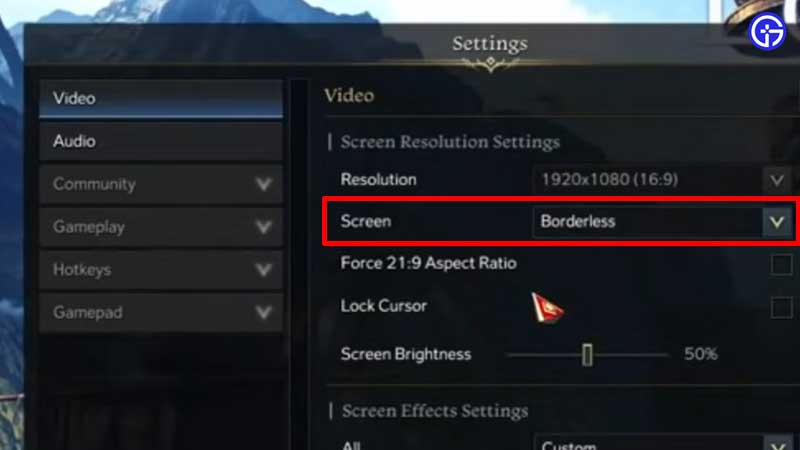
- Select Window mode and Decline it. This will bring the game back to borderless window and the minimap should appear. Thanks to the community at the Lost Ark forum for this workaround.
How to Change Overlay Map Transparency or Opacity?
Most players have specific preferences related to minimap transparency. Some like it transparent while some like it a bit opaque. To change the minimap opacity, click on the sun icon at the top right of the screen in-game and you should see the “Transparency” text show up. Click on it and you will see the transparency slider that you can increase or decrease, as per your preference. This affects your minimap and overlay map.

How to Zoom Minimap In and Out?
- You can zoom the minimap that’s at the top right section of the screen by clicking on the magnifying glass icon right above the opacity icon.
- Adjust the scaling by clicking on the + and – icons and that’s how you can zoom in and out on the minimap.
- As of now, there is no way to zoom in and out of the minimap overlay. Adding to the list of requested features is the ability to modify the overlay minimap. Hopefully, the devs can add it soon.
That’s everything you might want to know about the minimap and the overlay settings. If you are curious to know more about the game, here’s all about engravings, classes tier list, list of all servers and locations, island tokens, and more, so don’t forget to check them out.

