As Batman is no more, you’re the only hope left to save Gotham city from the growing crime. In such types of action-adventure games, strategy plays a huge role in winning the battles. No matter which character you play, your only goal is to keep an eye on the streets to maintain peace. In the game, players will come across various new and old gadgets that’ll help them fight enemies. One of the most useful Gadgets is the AR Mode. With the help of this feature, you can easily learn the location of the villain hiding in the dark. If you’re unaware of the additional feature where you can mark enemies in Gotham Knights, then we’ve got you covered.
How to Tag & Mark Enemies in Gotham Knights
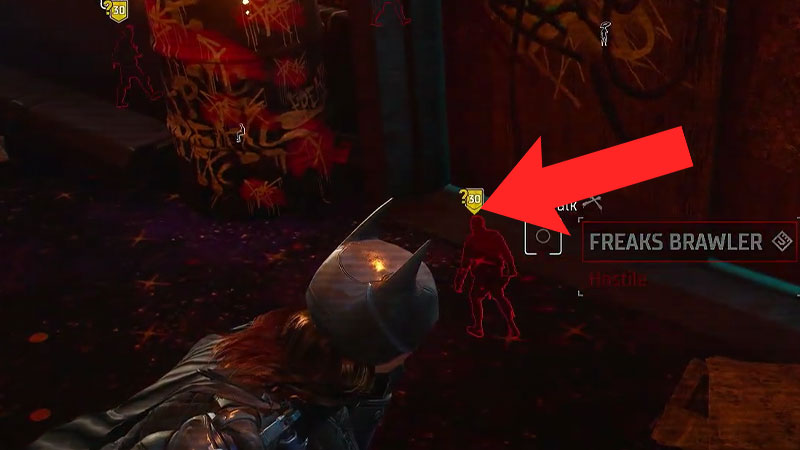
In order to tag & mark the enemies in Gotham knights first you’ll need to activate the AR mode. That can be done by pressing D-Pad on the Console and by holding the X key on the PC. Once you do that simply hover the marker on the enemies for some seconds and you’ll be good to go. As soon as you do that you’ll see a V-type arrow on the enemy’s badge indicating that the perpetrator is marked.
Also Read | How To Farm & Get Nth Metal In Gotham Knights
Now you can easily see and track the enemy even from a distance. If you come near the marked villain you’ll see a Red color outline around his body through buildings and walls. This gives you an upper hand on the perpetrator by helping you strategize accordingly to take him down. For those who are unaware, players can mark/ tag multiple enemies at once in the game.
This is all you need to know about how you can mark enemies in Gotham Knights easily. While you’re here check out how you can get a Glider in the game.

