Call of Duty Mobile ensures that all your progress, skins, weapon camos, and purchased items stay safe. You have an option for linking the game to your Social account for that. However, linking it to the Activision Account is a far better and safer alternative according to me. That’s because your Social Accounts can easily be hacked and so your data is at risk.
So to help you with that, we have mentioned the steps to log out from COD Mobile. Also, we will tell you how you can link your Activision Account to safeguard your data. That said, let’s take a look below on the steps to get this job done.
How to Transfer Data from One Account to Another in COD Mobile
Before logging out, you need to make sure that your data is successfully transferred. For that, you need to link your Activision Account alongside your existing Social Media Account to the game. Doing so will automatically copy the data to the Activision Account. Follow these steps for binding Activision to CODM and saving your data:
- Go to your internet browser and create an Activision Account if you don’t have one.
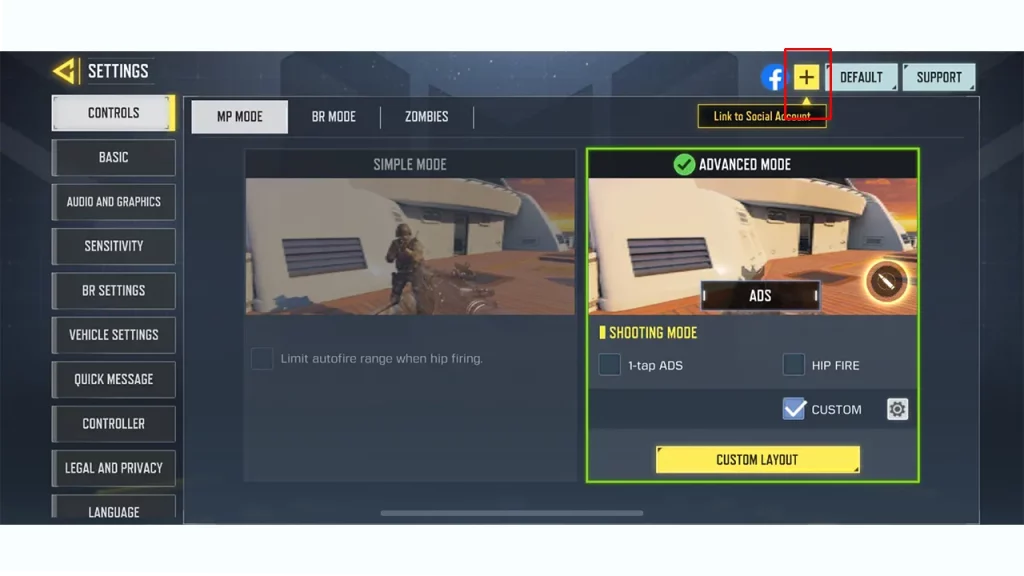
- After creating the account, come back to COD Mobile and click on the Settings icon on the top.
- Click on the yellow Link button on the top and select Call of Duty.
- Enter the valid credentials to link the Activision Account.
Now that all your data is safe, here’s how you can Log Out of COD Mobile.
How to Log out of COD Mobile
- While in-game, click on the Settings icon.
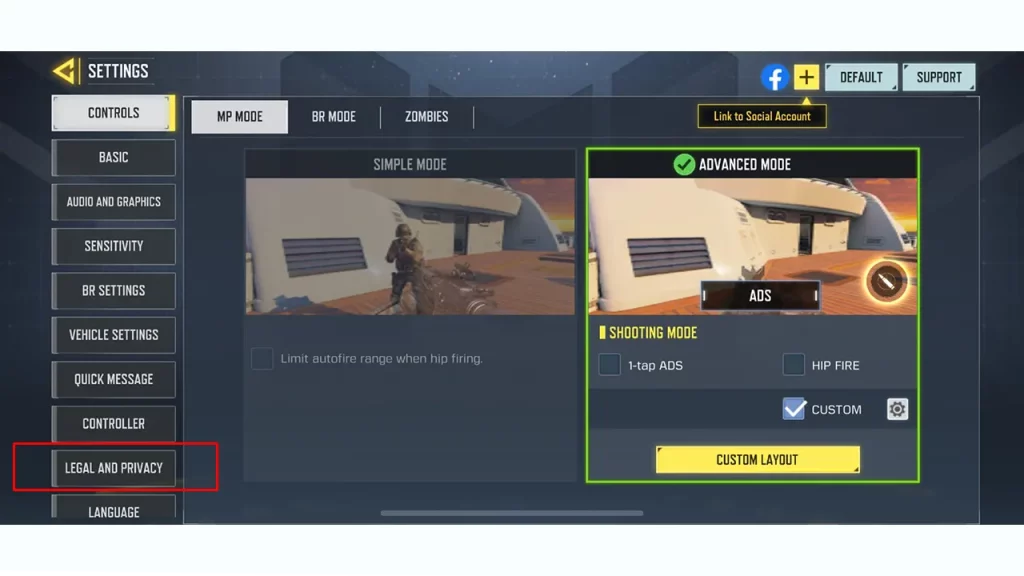
- Next, enter the Legal and Privacy section.
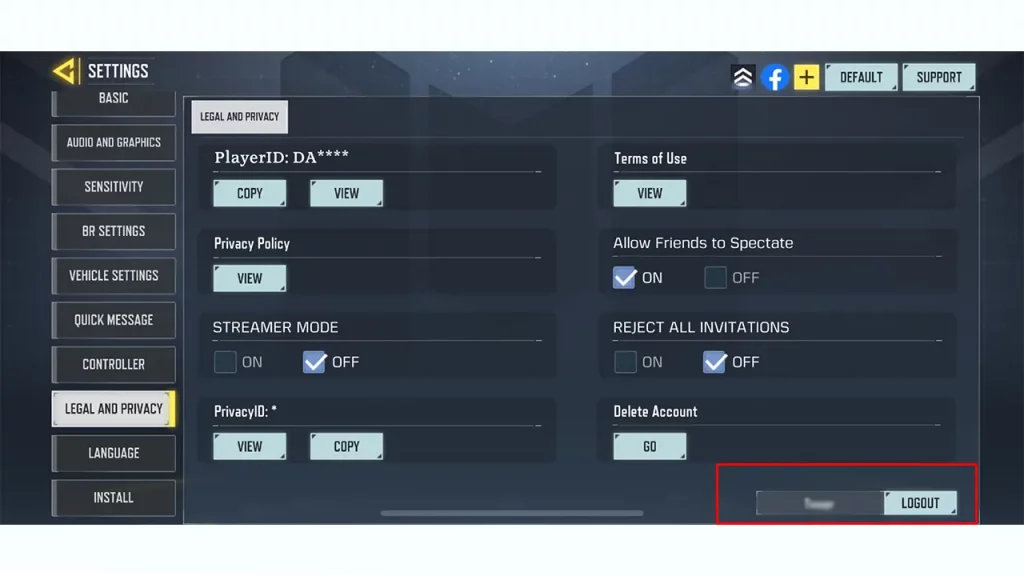
- There will be a Log Out button on the bottom right.
- Click on it to log out of all the Accounts from COD Mobile.
Upon restarting the game, you can choose to log in with the Activision Account to continue with your saved progress.
That covers everything on this topic. For more such guides, be sure to check out our dedicated section for COD Mobile Guides on Gamer Tweak.

