Minecraft Education Edition is a version of Minecraft that allows parents and teachers alike to educate children in different project-based lessons. Today I am going to show you how to make Latex in Minecraft Education Edition.
How to make Latex in Minecraft Education Edition
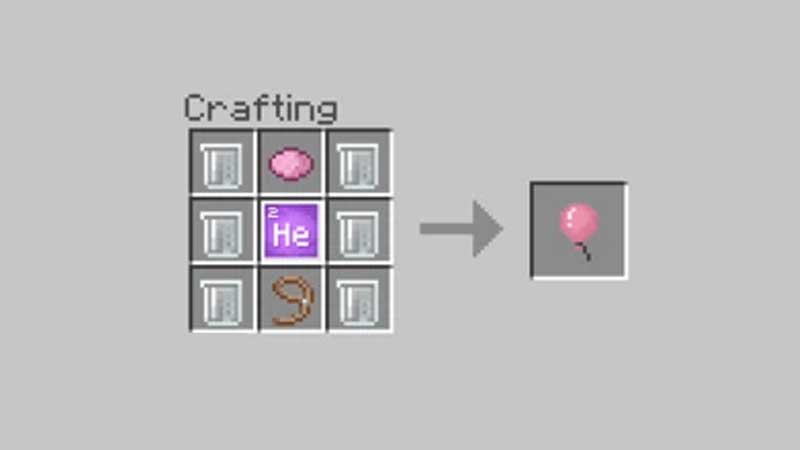
In order to make Latex, you will require some prior preparation. You will need 5 Carbon Blocks and 8 Hydrogen Blocks. Now if you are not in Creative mode then you will need an Element Constructor Table to make the Elements. In the Element Constructor, make 5 Carbons with 6 protons, electrons, and neutrons each and for the 8 Hydrogens a proton and an electron each. Once you have made the Elements, take them to a Compound Creator Table and put them together. This will make C5H8 which is Latex. The Elements themselves will look like Green blocks with their Atomic Number written on the top left and the Latex will look like a Beaker with a clear liquid in it.
What are the uses of Latex?
Latex is used as an ingredient for making Balloons. You will need 6 Latex items, a Block of Helium with 2 protons, 2 electrons, and a neutron, a choice of Dye, and a Lead. In a Crafting Table, put the 6 Latex Items in a 3×1 formation in the first and third columns. Now in the centre put the Helium block such that it makes an H-Shape with the Latex Items. Above the Helium Block place your Dye of choice and below the Helium Block place the Lead. This will make a Balloon. You can put the Balloon on a Wooden Fence or put it on a mob and see the mob fly away. The Balloon follows real-world physics so make sure you don’t leave it unattended as it will fly away.
This was all about how to make Latex and what its uses were. Hopefully, this helped you learn To make latex in Minecraft Education Edition. You can also check our guides on World Spawn and Cobblestone Generators in Minecraft.

