While players are enjoying exploring the lands of Arkesia, it’s quite a bummer to receive random lags while playing Lost Ark. It’s annoying when the reason for death in-game is because of a lag spike, much relatable. What’s more frustrating is when the game suddenly kicks you out and disconnects the ongoing game. Ever since its release, the reviews for Lost Ark saw a shift from overwhelmingly positive to mixed reviews. The errors and the lags might be the reason for the switch of reviews by the players. Not to worry, here’s our guide on how to fix the lag spikes and high latency issues in Lost Ark.
How to Fix Lag and Latency Issues in Lost Ark?
Mentioned below are all the fixes stated by Amazon Games to resolve the lag and connectivity issues:
Check servers
- Before you go through any of the potential fixes, check the servers of Lost Ark.
- Your game servers can be down due to daily or weekly maintenance breaks for the updates.
- Select your region and check the status of the server. You can check the server status by going to their website.
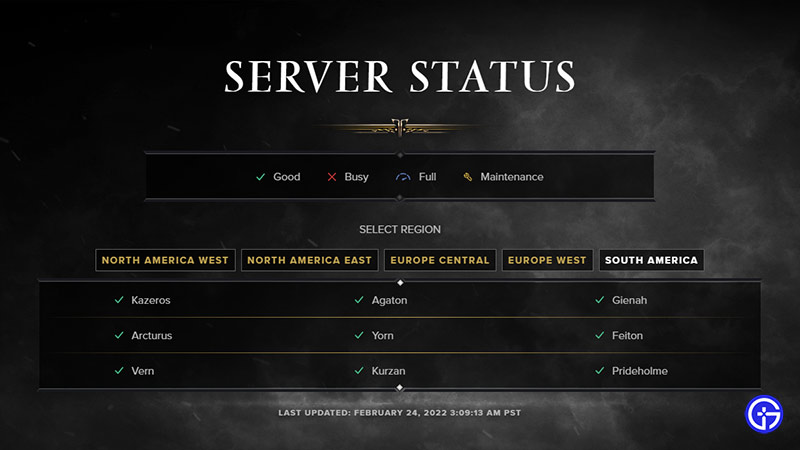
- If the servers are down, wait for some time until the downtime period ends.
- This will save up a lot of your time as there’s not much you can do apart from waiting.
If the servers are up and yet you are facing these issues, try out the next fix.
Troubleshoot your Windows firewall
- Press Windows + R key and type “firewall.cpl“
- As it will open the settings for your Windows firewall, click on allow an app or feature option through the firewall.
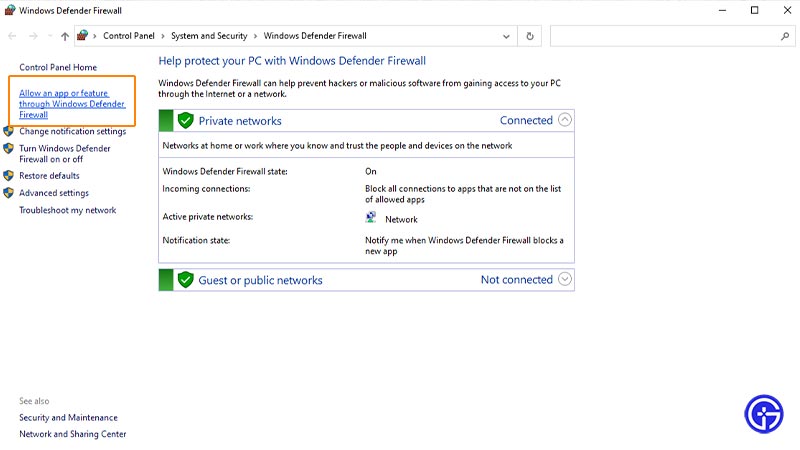
- Check whether Lost Ark is in the allowed apps list.
- If it does not show up, click on allow another app option.
- Browse and locate the launcher of Lost Ark.
- Then, press Add option to allow it.
- Check and mark both the options of private as well as the public networks.
- This might resolve your high latency issues.
- Launch the game to check whether the issues persist or not.
If they do persist, follow the next method.
Clear out the apps taking up your bandwidth
- Hit the Ctrl + Del + Alt button to open task manager.
- Click on the network option to check the apps or software taking up your bandwidth.
- Then, clear out these ongoing and the background tasks with the end task.
Restart your router
- Unplug all the wires connected to your router. If your router has a battery, remove it to shut it down.
- Wait for 30 seconds and then connect all the wires back online.
Verify your Files Integrity
- Launch the Steam and go to the Games Library.
- Right-click on the Lost Ark and select the properties option.
- Select the Local Files option on your left.
- Then, click on the Verify integrity of game files.
- If your game’s data is corrupted, this process will re-download all of your files.
And if not, you can try the additional fixes to resolve lag and high latency problems.
Additional Quick Fixes
- Make sure that your Windows is updated.
- While playing Lost Ark, don’t use a proxy or VPN. Because using a VPN or proxy can use a lot of your bandwidth.
- Clear out all the background processes that might be taking up your internet connection.
- Switch to a wired connection rather than wireless for seamless connectivity.
That’s all on how to fix lag and latency issues in Lost Ark. If you are facing more errors, you can check our guides on how to fix stuttering, how to fix disk write error, and how to fix high ping in Lost Ark right here on Gamer Tweak.

