How to add or invite friends in BattleBit Remastered is a common query for players. Although it’s not difficult, the game is not quite clear on how to do it. In this guide, we will help you create a party with your friends so you can fight together in the game. There are 245 other players so you will need all the support you can get. Also, before you form a party it’s a good idea to determine the role of each player and choose the class accordingly. Keeping that in mind, you can check out how to join friends right below.
How to Add & Invite Friends in BattleBit Remastered
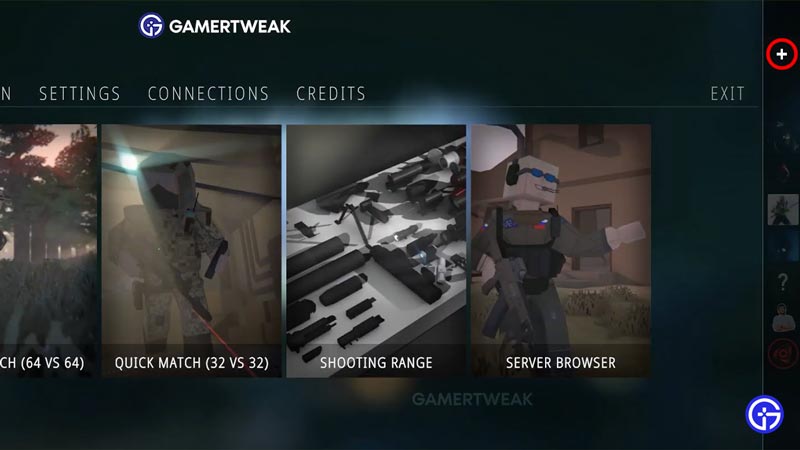
Since players are connected to Steam, your friends list will show up automatically. So there is nothing special that you have to do to add friends. However, if you want to invite friends in BattleBit Remastered, you will have to form a party with them. Since the game is not clear on all of this, many players are naturally confused. Here’s how you can join your friends in a party in the game:
- While you are on the main screen where you can check out all the Game Mode options, look for the + sign at the far right.
- After that, find the friends that you want to form a party with and then right-click on their Profile.
- You will get the Invite to Party option and once they accept the invite, you will be able to play with your friends.
How to Change Party Privacy in BattleBit Remastered
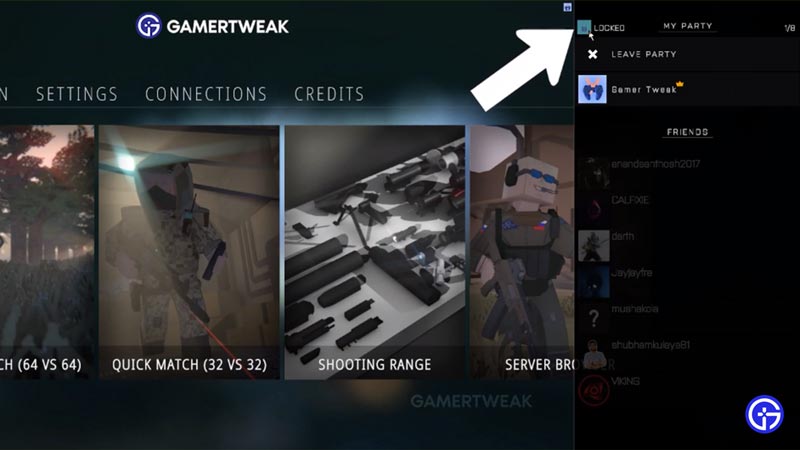
If you don’t want players to join your game uninvited, you can toggle between the Party Privacy to lock or unlock it. Here’s how to change Party Privacy in BattleBit Remastered:
- While you are on the main screen where you can check out all the Game Mode options, look for the + sign at the far right.
- Once you click that and the friends list opens, look for the Open/ Locked option at the top.
- This is the button that can change your Party Privacy and you can set it to whichever option you wish.
Hopefully, this guide helped you with how to add or invite friends in BattleBit Remastered and how to change the Party Privacy. Since you are playing BattleBit Remastered, do check out our dedicated section for more such guides with Gamer Tweak.

