Players who are looking for an alternative for Optifine can try out Iris Shaders and in this guide, we will explain how to download and install them in Minecraft 1.19. Plus, keep reading to know how to download and install your favorite shader pack as well.
How to Download & Install Iris Shaders in Minecraft 1.19
- Head to Irisshaders.net and click on Download Universal Jar.
- You can also try alternate downloads from modrinth, curseforge or github if you’d like.
- Once the installer is downloaded, click on it to begin the installation process.
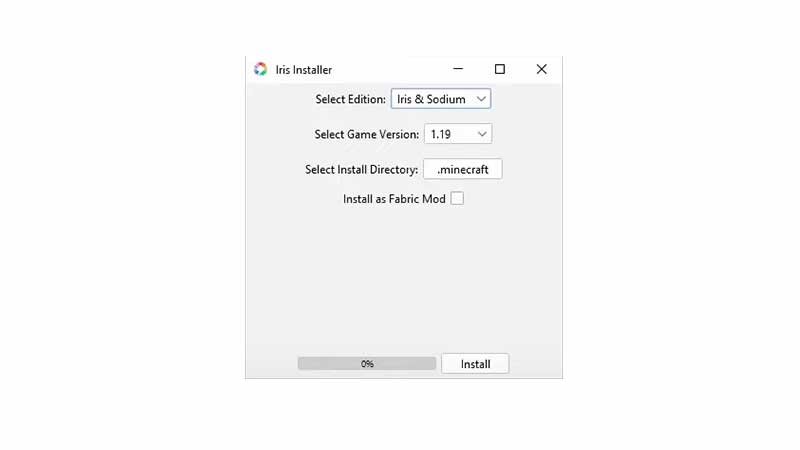
- Under Select Edition, choose Iris Standalone or Iris & Sodium and choose the game version (1.19) from there. Hit install and as soon as you see the “Installation Succeeded” message, move to the next step.
- Start the Minecraft launcher and click on the button to the left of the green play button.
- Click on Iris & Sodium and then click on PLAY.
- This will allow you to play Minecraft with shaders.
How to Download & Install Shader Packs?
- Download the shader packs from Curseforge if you haven’t done so yet. Make sure to read the instructions on the curseforge page of the shader.
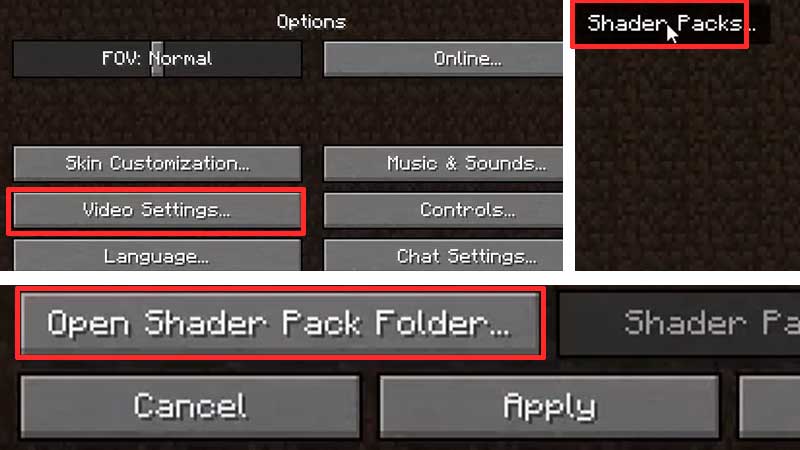
- After opening Minecraft with Iris & Sodium selected, go to Options > Video Settings > Shader Packs > Open Shader Pack Folder.
- Now drag the downloaded shaderpacks folder that you downloaded into it.
- After doing this, click on Done and start playing.
There’s another way to add your shaderpacks into Minecraft.
- Click on the Windows icon at the bottom left of the screen and type %appdata% and open the folder.
- Now click on the Minecraft folder which should be named .minecraft
- Create a shaderpacks folder if there isn’t one already.
- Open up this newly created folder and paste the zip file of the shader pack you just downloaded. Then close the window.
- Now open the Minecraft launcher, ensure that Iris & Sodium is selected and then click on Play.
If this article helped you out, don’t forget to see our list of the best texture packs to use for Minecraft 1.19. And for everything else related to Minecraft, we’ve got lots of guides for you on Gamer Tweak.

