The newest game from the DC Universe is here and with it, brings a fair share of problems. Critics have complained about the robotic combat and mediocre visuals. But the most concerning issue at hand is that the game is capped at 30 FPS on consoles. Meaning you won’t be able to increase the FPS on your current-gen consoles. Luckily PC gamers can tweak their settings to try and squeeze some FPS out of this game. In this article, we will tell you how to increase FPS in Gotham Knights.
How to Increase FPS in Gotham Knights
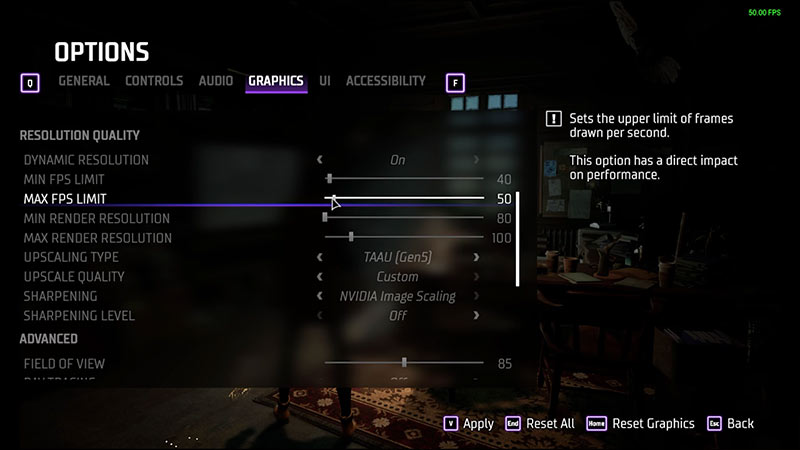
As we mentioned, you won’t be able to increase FPS above 30 in consoles.
Developer Fleur Martyr confirmed it with the following statement:
“I know many of you are wondering about the availability of a performance mode for Gotham Knights on consoles. Due to the types of features, we have in our game, like providing a fully untethered co-op experience in our highly detailed open world, it’s not as straightforward as lowering the resolution and getting a higher FPS. For this reason, our game does not have a performance/quality toggle option and will run at 30 FPS on consoles.”
For Pc players, the performance of the game will vary from system to system but you can use the following settings to try and get better framerates than before.
- Max FPS Limit – 60 FPS or higher
- VSync – Off
- Display Mode – Fullscreen
- Texture Quality – Medium or lower
- View Distance – Medium or lower
- Effects Quality – Medium or lower
- Shadows Quality – Low
- Environment Density – Medium or lower
- Post-Processing Quality – Low or Off
- Dynamic Resolution – Off
- Upscaling Type – Off
- HDR – Off
If you have a beefy GPU like the Nvidia RTX 3070 and above and you want to play the game at 1440p then try these settings to increase FPS in Gotham Knights.
- Max FPS Limit – 60 FPS or higher
- VSync – Off
- Display Mode – Borderless Fullscreen
- HDR – Off
- Dynamic Resolution – Off
- Upscaling Type – Off
- Texture Quality – High
- Shadows Quality – Medium
- Effects Quality – Medium
- Post Processing Quality – High
- View Distance – Medium
- Environment Density – High
Do check the Minimum and Recommended system requirements, and your monitor settings beforehand. And shut down any applications that might eat up your memory before launching Gotham Knights. Having laggy gameplay can be quite annoying but with these settings, you will have a better experience.
That’s all from us on how to increase FPS in Gotham Knights. We have more helpful guides like How to unlock Glide Ability or the Best Character for you on GamerTweak.


