If you want to thrive in Overwatch 2, the useful thumb rule is playing together as a team. Earning those sweet victories is much easier while communicating and strategizing with your teammates. But many times, you come across members of your team or the general lobby who put you down or pass negative comments in the chat box. We understand that this can be unnerving whether you’re a newbie or a veteran. However, there is a way to tackle this needless toxicity. Here is how to turn off the Text chat in Overwatch 2.
How To Mute Text Chat In Overwatch 2 [PC, PlayStation, Xbox & Switch]
Toxicity has become a common eyesore in multiplayer games. Whether the criticisms are aimed at you, your teammate or any random player, it’s uncalled for and completely derogatory. Nevertheless, turning off the text chat in Overwatch 2 can help you to a vast degree. Here is how to do it on all the platforms:
How to Turn Off Text Chat On PC
- Press the “Esc” key to head to the “Quick Menu”.
- Click on “Options” and move to the “Social” tab.
- Under the “Text Chat” section, turn off the Group Text Chat, Team Text Chat and Match Text Chat.
We suggest that you let the Group Text chat stay turned on. In this way, you and your group member(s) can continue to coordinate during the match. However, if they’re spreading toxicity as well, go ahead and disable the group chat too.
If you’re a PlayStation user, then the steps to turn off Overwatch 2 text chat will be very different:
On PS4 & PS5
- Press the “Options” button on the controller to go to “Quick Menu”.
- Select “Option” from the list.
- Next, move over to the “Social” tab by pressing the “R1” button.
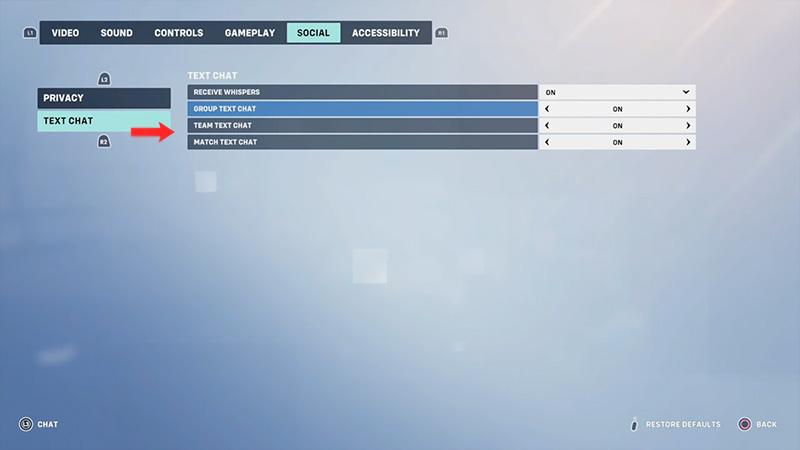
- Head to “Text Chat” by using the “R2” button of your PS4/PS5 controller.
- Now, you can disable the “Group, Team and Match Text chat” all at once.
Also Read: Best OW2 Streamers On Twitch
On Xbox
- Go to the “Quick Menu” of Overwatch 2
- After selecting “Options”, shift to the “Social” tab by pressing the “RB” button on your Xbox controller.
- Go to the “Text Chat” section by using the “RT” button.
- Now, feel free to disable any Text Chat that you want.
On Nintendo Switch
- Go to the “Quick Menu” by pressing the Left stick.
- Now, press the “R” button on your Switch to move to “Social”.
- Press the “ZR” button to head to “Text Chat”.
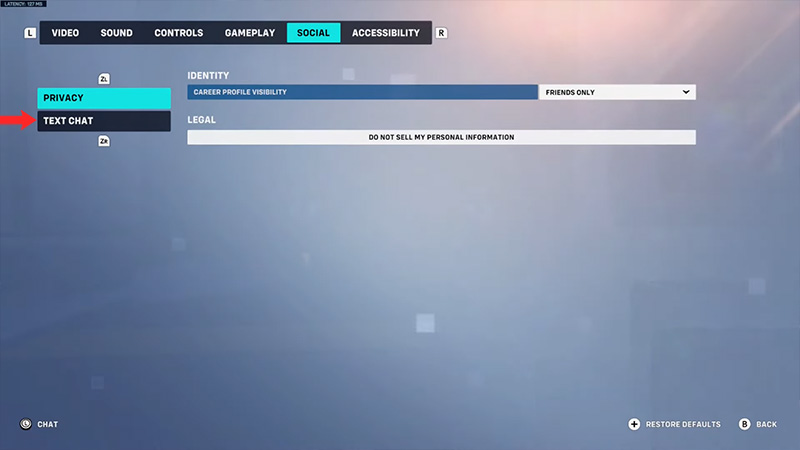
- You can now disable all or any Text chats you like.
That’s everything covered on how to turn off the Text chat in Overwatch 2. For more tips & tricks like these, head over to our OW2 section here.

