If you’ve just had a thrilling victory, become the MVP, or used a strategy that worked out in your favor, you might want to know how to save your highlights in Marvel Rivals for future viewing. You can watch them later to analyze your gameplay or share them with your friends — here’s how you can do it easily on PC and consoles.
Also Read | How to Turn Voice Chat On or Off in Marvel Rivals
How to Save your Highlight in Marvel Rivals
Your latest 5 in-game highlights are automatically captured and they will be uploaded to your Career > Favorites. You can access this from your main menu and then clicking on your profile icon at the top right corner of the screen. If you want to save one or more of them, click on the Save button under it and give it a name that will help you identify the clip. This will save the video to the ‘Highlights Saved’ section and you can watch them from your device’s Media Library. Make sure to let the clip download and save properly in your storage.
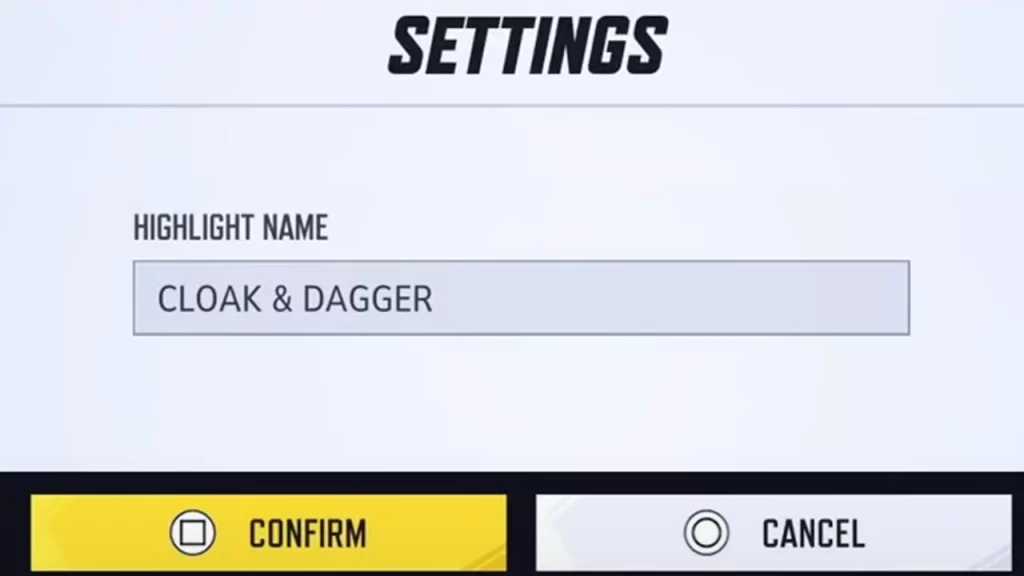
Note that if you’re on PC, you can find the location of your downloaded videos right under the ‘Highlights Saved’ tab. It should look something like C:\Users\Your PC\Videos\Marvel Rivals\Highlights. You can also change the folder location from here.
How to Watch Game/Match Replays in Marvel Rivals
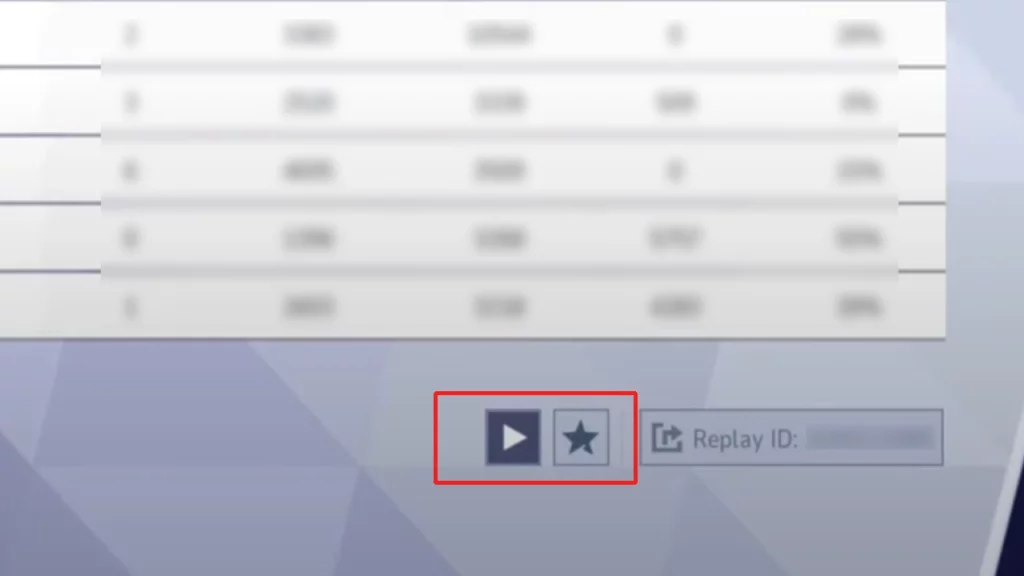
You can also watch match replays to understand what worked or didn’t work well in the game….or to find out which player lacked the most. Click on the profile icon at the top right corner and then select the History tab next to Career. Find the match you want to see a replay of and click on it. Then click on the Play button to watch the video, or the star button to favorite it. If you’d like to share the match ID, click on the third button and you should be able to share it with a friend.

