In the Content Warning game, the Camera guy has to film something scary and upload it on SpookTube to earn views. But did you know that these recordings can be saved on the desktop so that you can watch them outside of the game? Well after uploading the video, you will get an option to save the film on your desktop. However, the location where you can find it on your PC is not revealed. So to help you with that, we have created this guide. Check out here to know where to find the Content Warning saved videos on your PC.
Don’t Miss | Best Funny Faces to Use in Content Warning
How to Find Your Content Warning Saved Recordings
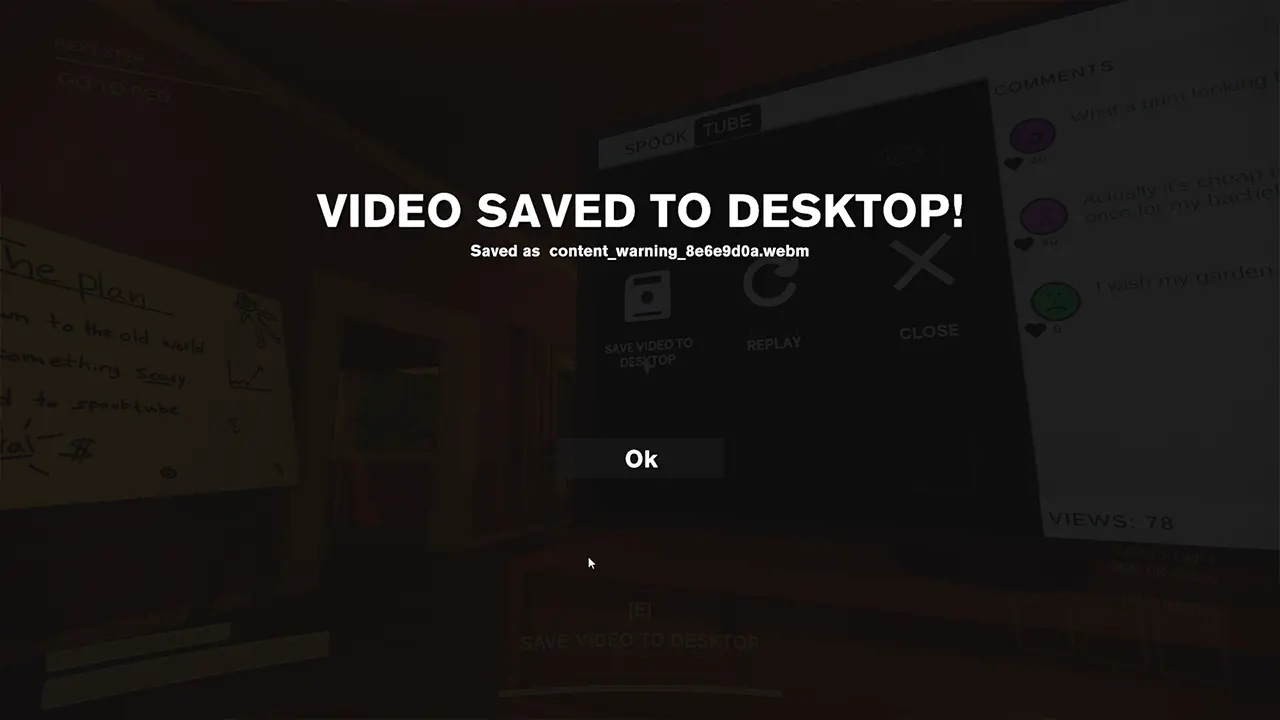
Once you save the video on your desktop after uploading it on SpookTube, you can directly press “F3” to open the recordings folder. There, you will find all of your recordings. Also, you will be notified by what name the recent video is saved. So you can refer to that and rename the recordings for easy navigation.
The Content Warning saved videos are found somewhere in the Local/%appdata%/Local/Temp/rec folder. Finding it manually will be hectic so I suggest using F3 and directly accessing the folder. Moreover, it’s also not possible to change the location where the recordings are saved. But you can still copy-paste them in a different folder as you save them. This will make the videos accessible to you anytime.
Before we conclude the guide, know that the game is a little buggy and you may encounter some issues during your playthrough. For example, there’s a possibility that you encounter an error while extracting the recordings from your camera. Luckily there’s an easy fix for this issue and we have mentioned it in our guide, Be sure to check it out.
Now that you know where to find your Content Warning saved video recordings, be sure to share it with your friends as well. For anything else related to this title, feel free to access our dedicated section for the Content Warning Game on our website.

